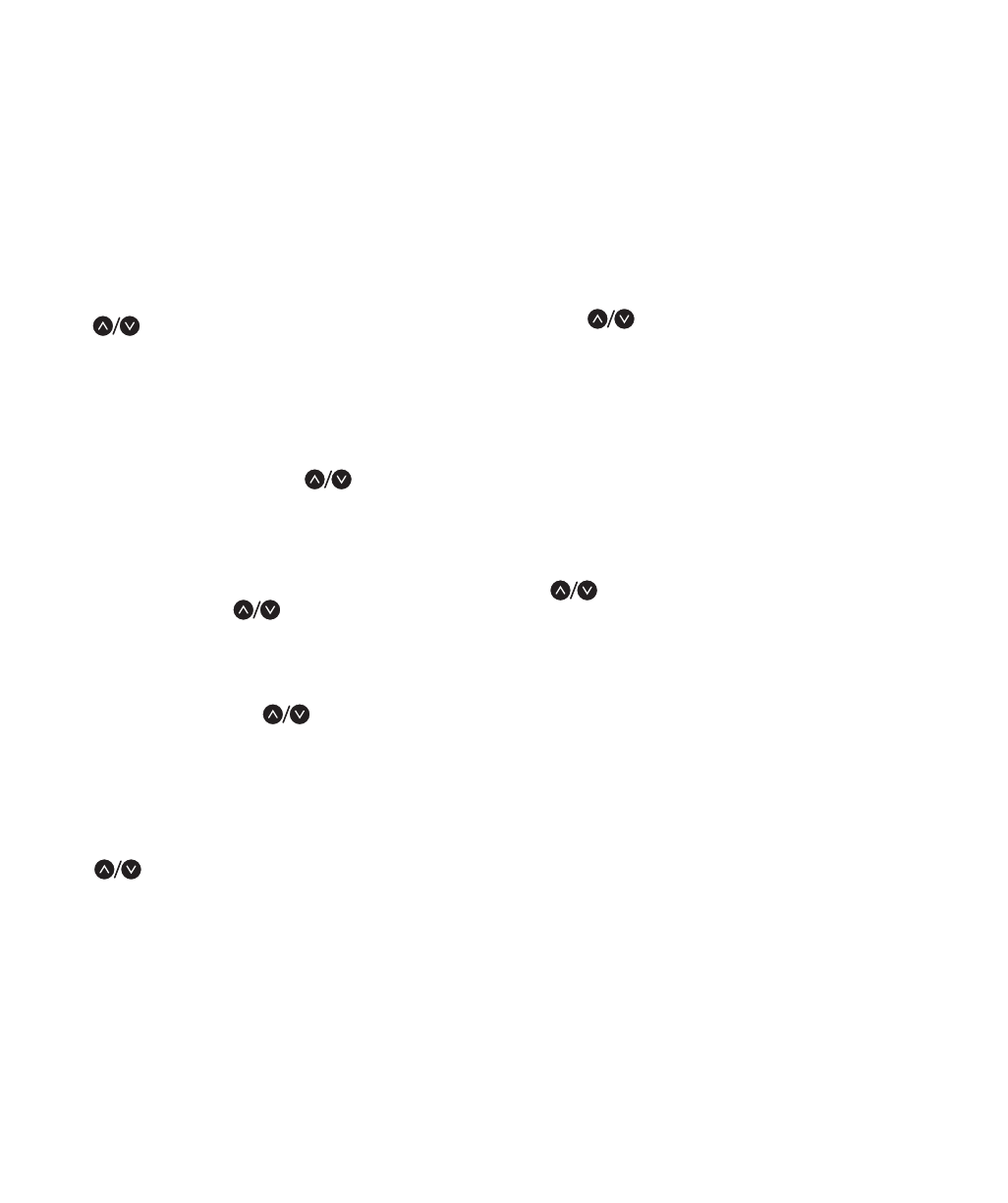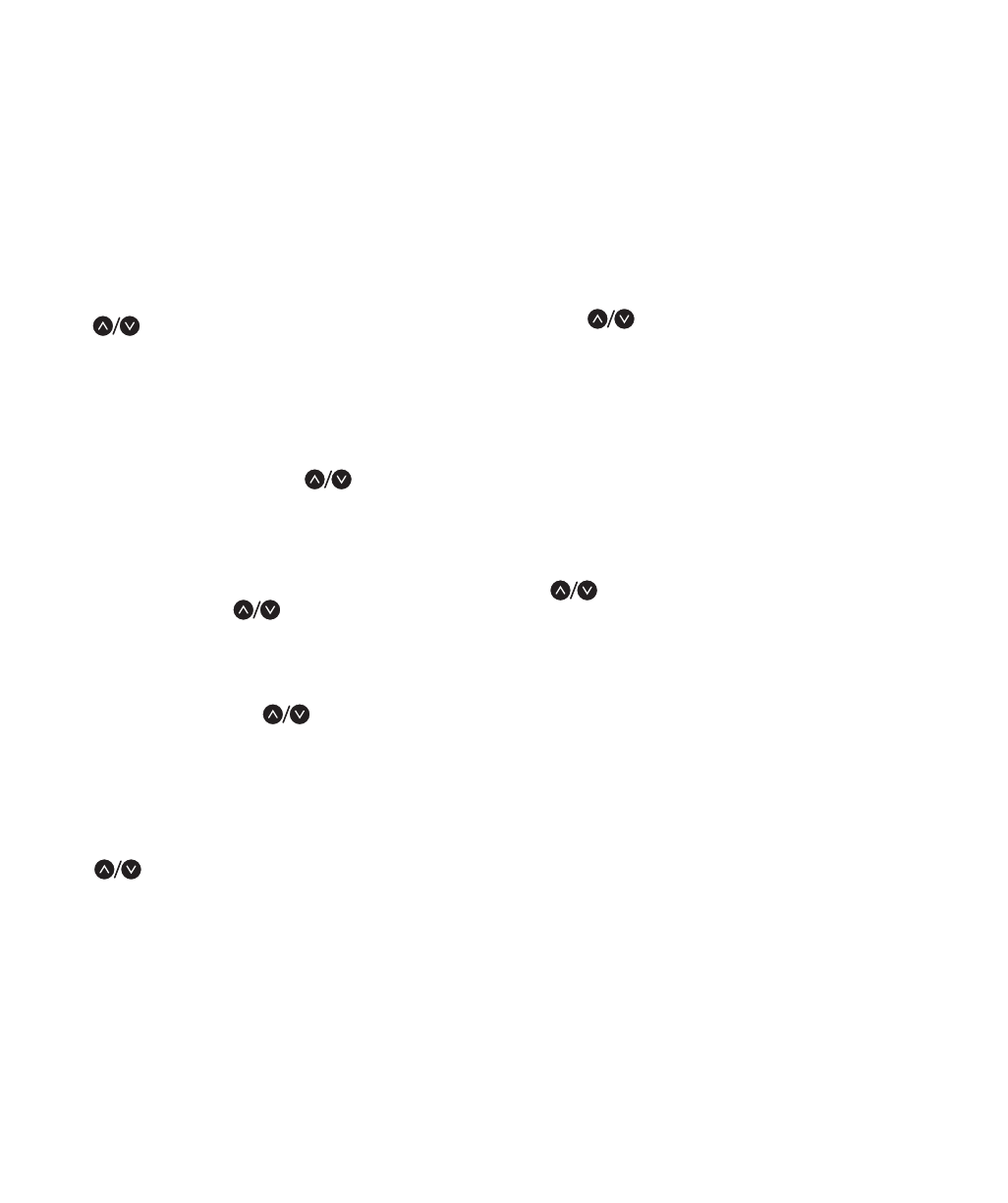
10
Editing Punches
EDIT PUNCHES (Quick Pick 70)
You may edit punches within the last two pay periods.
Edited punches show “*E” on the right margin of reports.
To edit a punch:
1) Enter Supervisor Mode and select EDIT PUNCHES.
2) Enter the ID number for the employee to be edited.
will scroll alphabetically through the employee
list if you do not know the employee's ID.
3) Enter the three-digit reference number for the punch
pair you wish to edit. The reference number is printed
on reports under the column named {REF#}. By
entering the REF#, you will go directly to editing your
punch pair. You may also use to scroll
chronologically from the most recent to oldest punch
pair for the employee. When you see the punch pair
you wish to edit, press ENTER.
4) Press ENTER if you do not need to change the punch
pair's date; or press to change the date.
Press ENTER once you have set the date to your
desired value.
5) Press ENTER twice if you do not need to change the
“in”- time, otherwise use . Note that the AM/PM
indicator changes as you scroll past noon or midnight.
Press ENTER to edit the minutes in a similar fashion.
6) Press ENTER twice if you do not need to change the
“out”-time. If the screen shows “*** --:--” the punch pair is
not punched-out. To assign a punch-out time use
. If the “out”-time already has a value (the punch
pair is punched-out), edit its time in a similar fashion. The
Time Clock will re-total the punch hours automatically.
7) Use “Insert a Break” to split the punch pair into two
new pairs. For example, if a punch pair was from 8:00a
to 5:00p, you can use “Insert a Break” to create two
punch pairs from 8:00a to 12:00p and 1:00p to 5:00p.
a) INSERT A BREAK—NO
- If no need to insert a break, go to Step 8
b) INSERT A BREAK—YES
- Insert a break for this punch pair
If you choose YES:
i)
The break “start” and “end” time will be shown and
will default to the “in”-time of the punch pair. Use
to scroll the start time. ENTER will move you
to the minutes and then on to the break “end” time.
ii) Follow the same approach as above to change
the break “end” time.
iii) Upon pressing ENTER, the screen will display
“BREAK INSERTED” and skip past Step 8 (below)
to complete this punch pair's edit.
8) The Time Clock will ask if you wish to delete this
punch pair. Press ENTER if you do not wish to delete
this punch pair. If you do wish to delete this pair, use
to scroll to YES, then press ENTER.