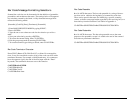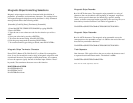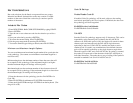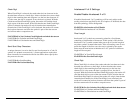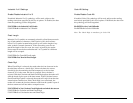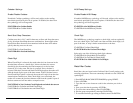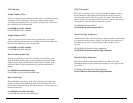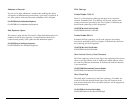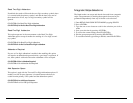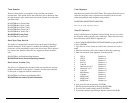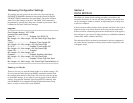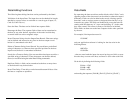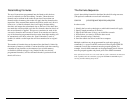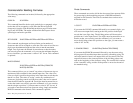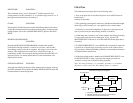2726
Read Two-Digit Addendum
If enabled, the reader will decode the two-digit secondary symbol when
it is scanned with the primary symbol, and add the data to the end of
the transmission. If not, any two-digit secondary symbol will be
ignored.
G2<ENTER>I for Read Two-Digit Addendum
G2<ENTER>J for Do Not Read Two-Digit Addendum
Read Five-Digit Addendum
This option operates in the same manner as the Read Two Digit
Addendum option except it enables the reading of a five digit second-
ary symbol.
G2<ENTER>K for Read Five-Digit Addendum
G2<ENTER>L for Do Not Read Five-Digit Addendum
Addendum Required
If a two or five-digit addendum is enabled, then enabling this option
will require an addendum be present before a good read is registered. If
not, then symbols with and without the addendum will be accepted.
G2<ENTER>M for Addendum Required
G2<ENTER>N for Addendum Not Required
Add Separator Space
This option is used with the Two and Five-Digit Addendum options. If
enabled, an ASCII space character is inserted between the data de-
coded from the primary UPC symbol and the addendum symbol.
G2<ENTER>O to Add Space Separator
G2<ENTER>P to Not Add Space Separator
Magnetic Stripe Selections
The Omni reader can accept and decode data read from a magnetic
stripe. The parameters for reading the magnetic data can be pro-
grammed independently from any of the bar code selections.
1. Enter RETAIL BAR CODE SETUP MODE by typing /E/D/FH.
2. Press <ENTER>.
3. Type the one or two-character code for the selection you wish to
make.
4. Save your selection by pressing <ENTER>.
5. To review the current setting, enter HY<ENTER>.
6. Exit the group setup mode by entering HZ<ENTER>.
7. To reset the terminal type setting to default, enter HX<ENTER>.