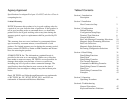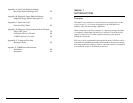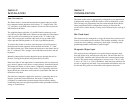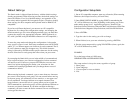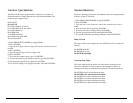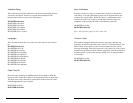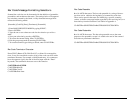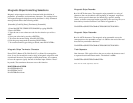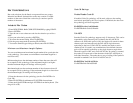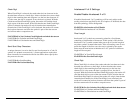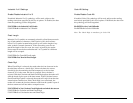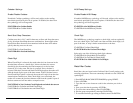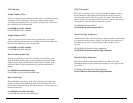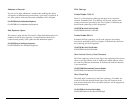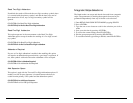11
10
Bar Code Message Formatting Selections
Scanned bar code data can be formatted with the addition of preambles,
postambles, and terminator characters. The settings below will augment
bar code data scanned by the Omni. A fully-formatted message block
reflects the following model:
{Preamble}{Code ID}{Data}{Terminator}{Postamble}
1. Enter BAR CODE SETUP MODE by typing /E/D/FC .
2. Press <ENTER>.
3. Type the one or two-character code for the selection you wish to
make.
4. Save your selection by pressing <ENTER>.
5. To review the current setting, enter CY<ENTER>.
6. Exit the group setup mode by entering CZ<ENTER>.
7. To reset the terminal type setting to default, enter CX<ENTER>.
Bar Code Terminator Character
Enter (CRLF), Return (CR), Field Exit (LF), or None: For some applica-
tions, it may be convenient to end a string of bar code scan data with a
terminator character. For example, with keyboard entry, it is common to
have the operator signify the end of the data input with the “Enter”
keystroke. The terminator character serves this function.
C1<ENTER>A for ENTER
C1<ENTER>B for CR
C1<ENTER>C for LF
C1<ENTER>D for None
Bar Code Preamble
0 to 16 ASCII characters: The bar code preamble is a string of charac-
ters that can be added to the beginning of scanned bar code data.
These can be special characters for identifying a specific scanning
station, to format a message header expected by the receiving host, or a
function key from the Function Code Tables in Appendix A.
C2<ENTER><SELECTED CHARACTERS OR FUNCTION KEY>
Bar Code Postamble
0 to 16 ASCII characters: The bar code postamble serves the same
purpose as the preamble, except it is added to the end of the scanned
data after any terminator characters.
C3<ENTER><SELECTED CHARACTERS OR FUNCTION KEY>