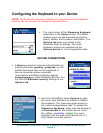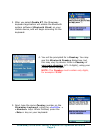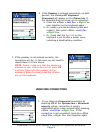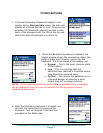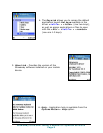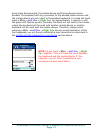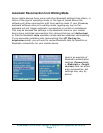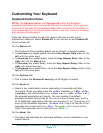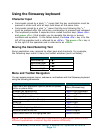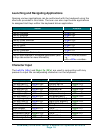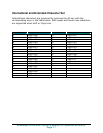Customizing Your Keyboard
Keyboard Control Panel
NOTE: The Options button and Options tab within the Bluetooth
keyboard application have somewhat different functionality. While you can
access all of the tabs of the keyboard application using the Scroll button on
your mobile device, the Options button menu is the only means of enabling
and disabling the keyboard.
Press the Options button to open the menu that gives access to the
application’s features. Select Enable BT to turn access on and Disable BT
to turn access off.
On the Status tab:
¾ The keyboard status window allows you to monitor connection status.
¾ To increase key repeat speed, move the Key Repeat Rate slider to the
left with the arrow keys.
¾ To decrease key repeat speed, move the Key Repeat Rate slider to the
right with On the Status tab:
¾ To increase key repeat delay, move the Key Repeat Delay slider to the
right with the arrow keys.
¾ To decrease key repeat delay, move the Key Repeat Delay slider to the
left with the arrow keys.
On the Options tab:
¾ This is where the Bluetooth security on/off toggle is located.
On the Keys tab:
¾ Select a key combination and an application to associate with that
command. When you later press the <LFn> <letter> or <Alt> <LFn>
<number> key combination (e.g. <LFn> <e> or <Alt> <LFn> <4>),
the selected application will launch. You can reassign the default
application launch commands for the row two keys (Home row), and up
to 10 additional applications with the row one keys (1-0). (There are 2 Fn
keys on the Bluetooth keyboard. The blue <Fn> key is to the left of the
spacebar and is referred to as <LFn>. The green <Fn> key is to the
right of the spacebar and is referred to as <RFn>.)
On the About tab:
¾ The About tab indicates the keyboard software version installed on your
mobile device.
Stowaway Ultra-Slim Owner’s Manual for Symbian Series 60
Page 12