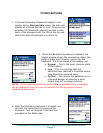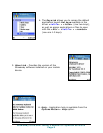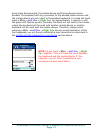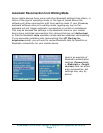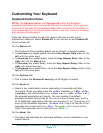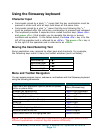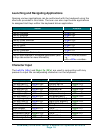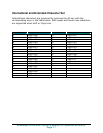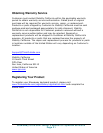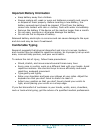Using the Stowaway keyboard
Character Input
• Commands joined by a dash “–” mean that the key combination must be
pressed in order and with all keys held down at the same time.
• Commands joined by a plus “+” mean that the key following the “+”
must be pressed after the initial key combination is pressed and released.
• The keyboard provides 2 separate color-coded function keys (blue <Fn>
and green <Fn>) that enable you to navigate the device or access
numbers and symbols. In the tables below, the blue <Fn> key is to the
left of the spacebar and is referred to as <LFn>. The green <Fn> key is
to the right of the spacebar and is referred to as <RFn>.
Moving the Caret/Selecting Text
Some application may respond to other keys and shortcuts. For example,
the following keys work in many text editor windows (such as Notes):
Action Shortcut
Move caret up
<×>
Move caret down
<Ø>
Move caret left
<Õ>
Move caret right
<Ö>
Menu and Toolbar Navigation
You can access program menus, submenus, and toolbars with the Stowaway keyboard
using the following commands.
Action Key command
Open menu with application options (same as Options
button on phone face)
Menu (Windows key)
<LFn>+<Left Spacebar> Emulate Left Selection key
<LFn>+<Right Spacebar> Emulate Right Selection key
<LFn>+<Menu> Open Applications Menu
<LFn>+<Tab> Close menu or application (Escape)
<LFn>+<Up> Scroll Up
Scroll Down <LFn>+<Down>
Move to the beginning of the line <LFn>+<Left>
Move to the end of the line <LFn>+<Right>
Open Select menu for the highlighted item <LFn>+<Enter>
NOTE: the behavior of these key combinations is application specific since
different applications interpret Jog dial presses differently.
Stowaway Ultra-Slim Owner’s Manual for Symbian Series 60
Page 15