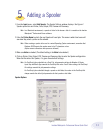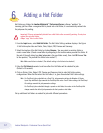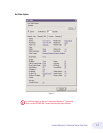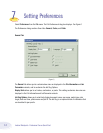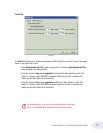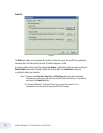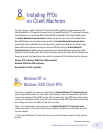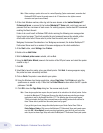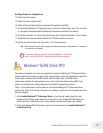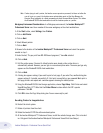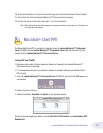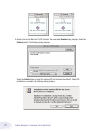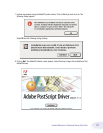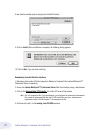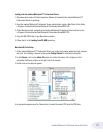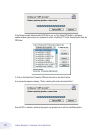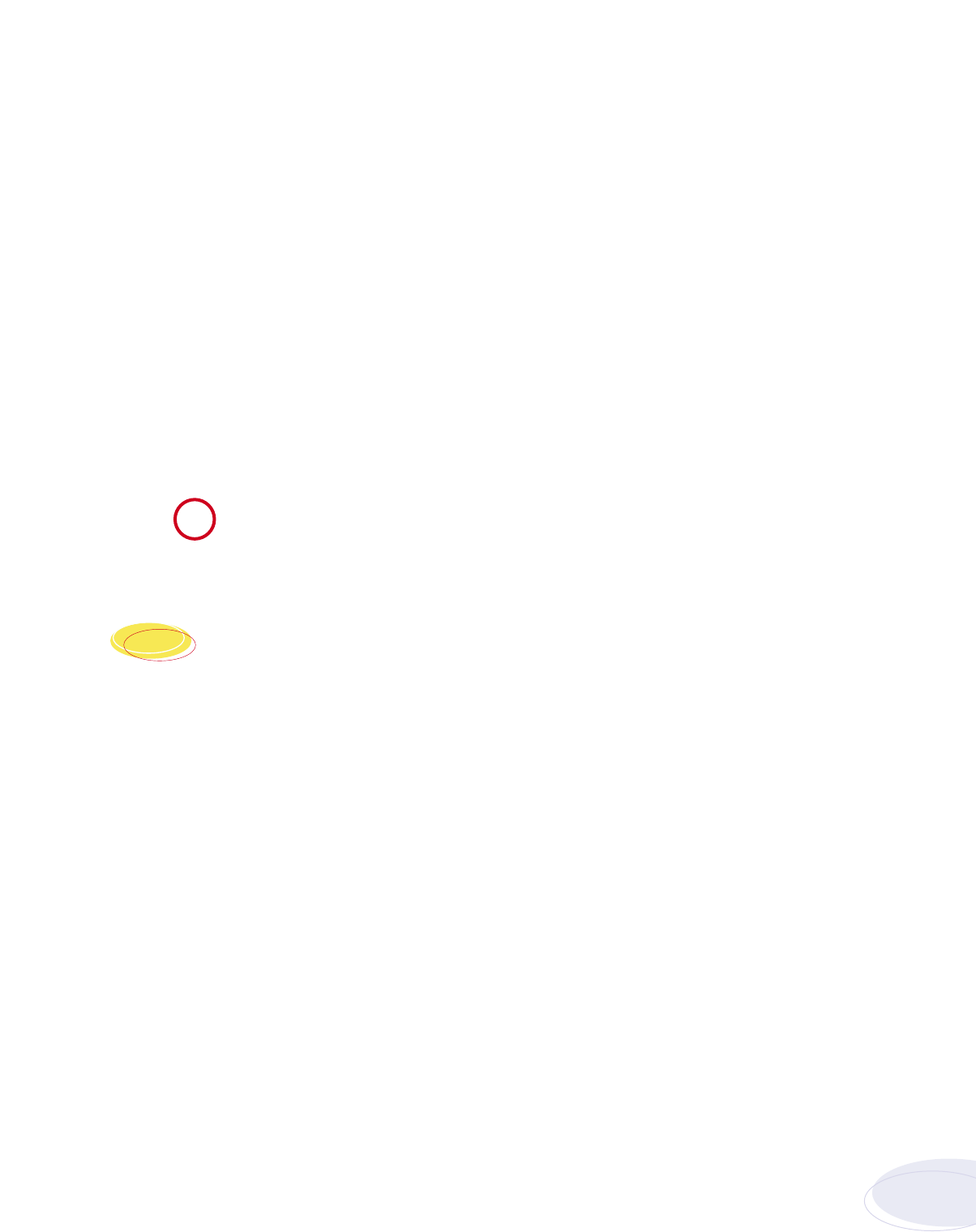
Re-adding Printers for Imageble Area
12. Restart the client system.
13. Delete all printers from the client.
14. Delete all files and folders within winnt\system32\spool\drivers\w32x86.
15. At the Imation Matchprint™ Professional Server, install the selected image area. (This is located
in c:\Program Files\Imation\Imation Matchprint Professional Server\Print Area Setups.)
16. At the Xerox DocuColor 12, install the selected image area. (See Xerox DocuColor 12 User’s Guide.)
17. Restart both the client and Imation Matchprint™ Professional Server systems.
18. Add the new printer at the client. (See steps 1-11 of this procedure.)
Note: When adding the printer after changing the image area setting, it may takeup to 15 minutes for
it to show up on the system.
Windows
®
95/98 Client PPD
Two modes of imageable print areas are supported by the Imation Matchprint™ Professional Server
system, expanded and normal. On initial setup, clients adding printers will automatically capture the
current mode associated with the IMPS system. After the initial setup, if the IMPS server
administrator switches the imageable print area, clients will need to delete existing IMPS client
printers and add new ones. Adding new printers will reflect the new print area mode.
Steps 1-15 are instructions to add a printer on initial Imation Matchprint™ Professional Server
system setup. Steps 16-22 provide instructions for re-adding a printer once the imageable print area
has been changed.
1. At the Imation Matchprint™ Professional Server, set up the print spooler where the client
machine will print. Keep spooler names to 12 characters or less. Windows® 95/98 require the
Spooler name be 12 characters or less. (Alpha-numeric characters and spaces are allowed).
2. At the client Windows® 95/98 machine, log into the same domain as the Imation Matchprint™
Professional Server.
19
Imation Matchprint
™
Professional Server Quick Start
For additional details on the use of the Imation Matchprint
™
Professional
Server, see the ON-LINE HELP, located under the Help menu selection.
i
8
.2