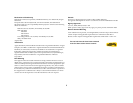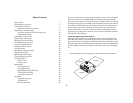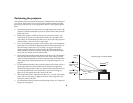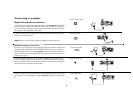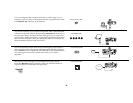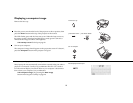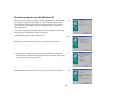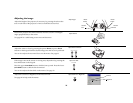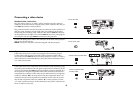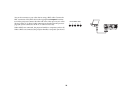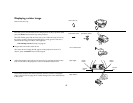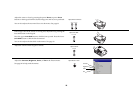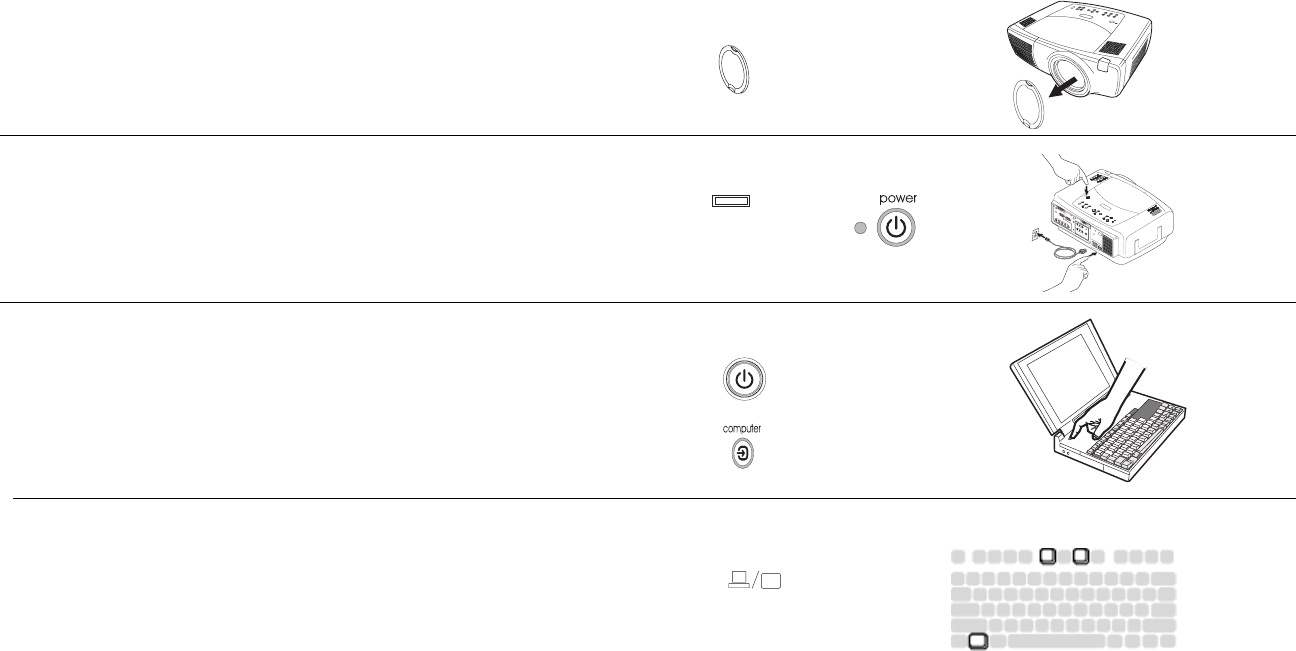
11
Displaying a computer image
Remove the lens cap.
Press the power switch on the back of the projector to the on position, then
press the Power button on the top of the projector or the remote.
The LED flashes green and the fans start to run. When the lamp comes on,
the startup screen is displayed and the LED is steady green. It can take a
minute for the image to achieve full brightness.
? No startup screen? Get help on page 20.
Turn on your computer.
The computer’s image should appear on the projection screen. If it doesn’t,
press the Computer button on the projector’s keypad.
Make sure your laptop’s external video port is active.
Many laptops do not automatically turn on their external video port when a
projector is connected. Usually a key combination like FN + F5 is used to
turn the external display on and off. Refer to your computer’s documenta-
tion to learn your computer’s key combination.
? No computer image? Try pressing the Auto Image
button on the keypad. Get help on page 20.
remove lens cap
1
2
press Power switch press Power button
I
O
turn on computer
activate laptop’s external port