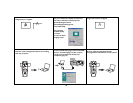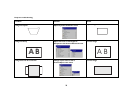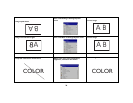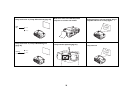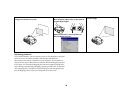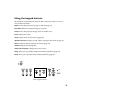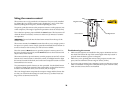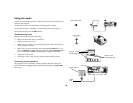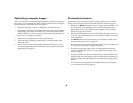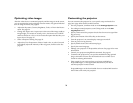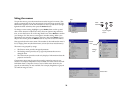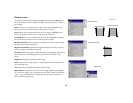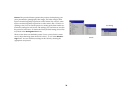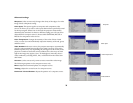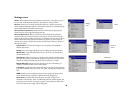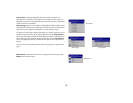30
Optimizing computer images
After your computer is connected properly and the computer’s image is on
the screen, you can optimize the image using the onscreen menus. For gen-
eral information on using the menus, see page 32.
• Adjust the Keystone, Contrast, or Brightness in the Picture menu.
• Change the Aspect Ratio. Aspect Ratio is the ratio of the image width to
image height. TV screens are usually 1.33:1, also known as 4:3. HDTV
and most DVDs are 1.78:1, or 16:9. Choose the option that best fits your
input source. See page 33 for details.
• Adjust the Color Temperature in the Advanced menu.
• Adjust the Phase, Tracking, or Horizontal or Vertical position in the
Advanced menu.
• Once you have optimized the image for a particular source, you can
save the settings using Presets. This allows you to quickly recall these
settings later. See page 34.
Presentation features
Several features are provided to make giving presentation easier. The fol-
lowing is an overview, details are found in the menu section on page 32.
•The remote’s Effect button allows you to assign various features to the
key. The default effect is Magnify.You can select from Blank, Mute,
Aspect Ratio, Source, Auto Image, Freeze, Magnify, About, and PiP
Source. See page 38 for details.
• The Freeze effect allows you to freeze the displayed image. This is use-
ful if you want to make changes on your computer without your audi-
ence seeing them.
•The Blank button on the remote allows you to display a blank screen
instead of the active source. See page 37.
• The PiP Source effect lets you change the video source in a smaller win-
dow on top of the computer image. See page 38.
• The Startup Logo menu option lets you change the default startup
screen to a black, white, blue, or a custom logo screen via Logo Cap-
ture. See page 37.
• Two menu options, Power Save and Screen Save, are provided to auto-
matically shut down the projector after several minutes of inactivity or
display a blank screen. This helps preserve lamp life. See page 36 and
page 37.
• A Low Power menu option is also available to help lower the projec-
tor’s fan sound volume. See page 36.