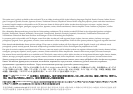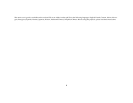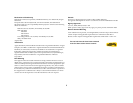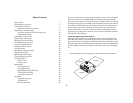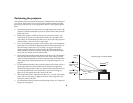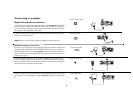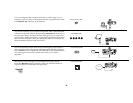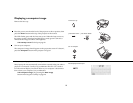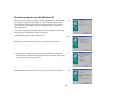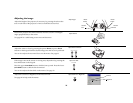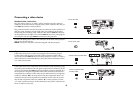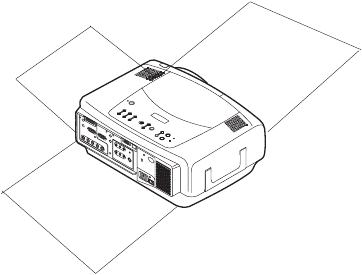
4
Table of Contents
Introduction 6
Positioning the projector 8
Connecting a computer 9
Required computer connections 9
Displaying a computer image 11
First-time projector use with Windows 98 12
Adjusting the image 14
Connecting a video device 15
Displaying a video image 17
Shutting down the projector 19
Troubleshooting your setup 19
Using the keypad buttons 27
Using the remote control 28
Using the audio 29
Optimizing computer images 30
Presentation features 30
Optimizing video images 31
Customizing the projector 31
Using the menus 32
Picture menu 33
Settings menu 36
Maintenance 40
Cleaning the lens 40
Changing the lens 40
Replacing the projection lamp 41
Cleaning the dust filter 43
Using the security lock 43
Appendix 44
Projected image size 44
LED Behavior 47
RS-232 commands 48
If you are experienced in setting up presentation systems, use the included
Quick Set Up card. For complete details on connecting and operating the
projector, refer to this User’s Guide. Electronic versions of this User’s Guide
in multiple languages are available on the included CD and on our website.
The website also has technical specifications (an interactive image size cal-
culator, laptop activation commands, connector pin outs, a glossary, the
product data sheet), a web store to buy accessories, and a page for online
registration. See the inside of the back cover for a list of all contact numbers
and relevant web addresses.
Important Operating Considerations
Do not place the projector on a tablecloth or other soft covering that may
block the vents. Vents are placed along the back, left and front sides of the
projector.
Do not use a non-approved ceiling mount. In the unlikely event of
the lamp rupturing, discard any edible items placed in the surrounding area
and thoroughly clean the area along the sides and in the front of the projec-
tor.
2 ft (.6m)
2 ft (.6m)
2 ft (.6m)
Do not place objects in the areas along the left, back and front sides of the projector