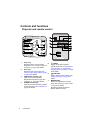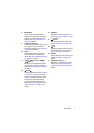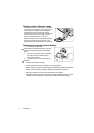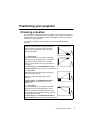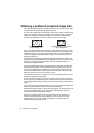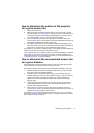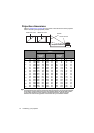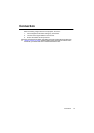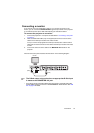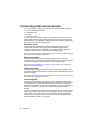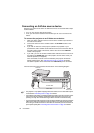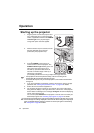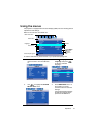Connection14
Connecting a computer or monitor
Connecting a computer
The projector provides a VGA input socket that allows you to connect it to both
IBM® compatibles and Macintosh® computers. A Mac adapter is needed if you are
connecting legacy version Macintosh computers.
To connect the projector to a notebook or desktop computer:
1. Take the supplied VGA cable and connect one end to the D-Sub output socket
of the computer.
2. Connect the other end of the VGA cable to the COMPUTER IN1/COMPUTER
IN2 signal input socket on the projector.
3. If you wish to make use of the projector (mixed mono) speaker in your
presentations, take a suitable audio cable and connect one end of the cable to
the audio output socket of the device, and the other end to the AUDIO IN
socket of the projector.
4. If you wish, you can use another suitable audio cable and connect one end of
the cable to the AUDIO OUT jack of the projector, and the other end to your
external speakers (not supplied).
Once connected, the audio can be controlled by the projector On-Screen
Display (OSD) menus. See "Adjusting the sound" on page 35 for details.
The built-in speaker will be muted when the AUDIO OUT jack is connected.
The final connection path should be like that shown in the following diagram:
Many notebooks do not turn on their external video ports when connected to a projector.
Usually a key combo like FN + F3 or CRT/LCD key turns the external display on/off. Locate a
function key labeled CRT/LCD or a function key with a monitor symbol on the notebook. Press
FN and the labeled function key simultaneously. Refer to your notebook's documentation to
find your notebook's key combination.
Notebook or desktop computer
Audio cable
VGA cable
Audio cable
Speakers