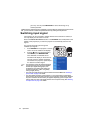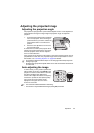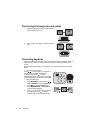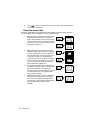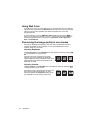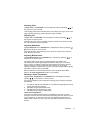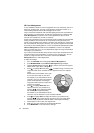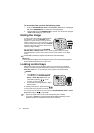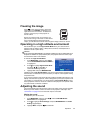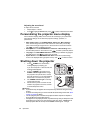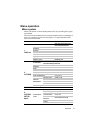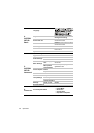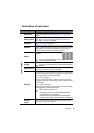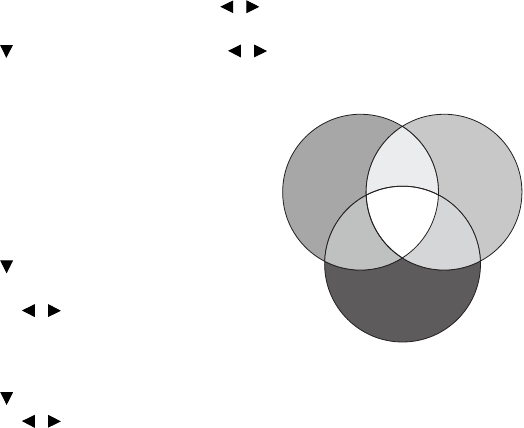
Operation32
3D Color Management
In most installation situations, color management will not be necessary, such as in
classroom, meeting room, or lounge room situations where lights remain on, or
where building external windows allow daylight into the room.
Only in permanent installations with controlled lighting levels such as boardrooms,
lecture theaters, or home theaters, should color management be considered. 3D
Color Management provides fine color control adjustment to allow for more
accurate color reproduction, should you require it.
Proper color management can only be achieved under controlled and reproducible
viewing conditions. You will need to use a colorimeter (color light meter), and
provide a set of suitable source images to measure color reproduction. These tools
are not provided with the projector, however, your projector supplier should be able
to provide you with suitable guidance, or even an experienced professional installer.
3D Color Management provides six sets (RGBCMY) of colors to be adjusted.
When you select each color, you can independently adjust its range and saturation
according to your preference.
If you have purchased a test disc which contains various color test patterns and can
be used to test the color presentation on monitors, TVs, projectors, etc. You can
project any image from the disc on the screen and enter the 3D Color
Management menu to make adjustments.
To adjust the settings:
1. Go to the PICTURE menu and highlight 3D Color Management.
2. Press MODE/ENTER and the 3D Color Management page displays.
3. Highlight Primary Color and press / to select a color from among Red,
Yellow, Green, Cyan, Blue, or Magenta.
4. Press to highlight Hue and press / to select its range. Increase in the
range will include colors consisted of more proportions of its two adjacent
colors.
Please refer to the illustration to the right
for how the colors relate to each other.
For example, if you select Red and set its
range at 0, only pure red in the projected
picture will be selected. Increasing its
range will include red close to yellow and
red close to magenta.
5. Press to highlight Saturation and
adjust its values to your preference by
pressing / . Every adjustment made
will reflect to the image immediately.
For example, if you select Red and set its
value at 0, only the saturation of pure red will be affected.
6. Press to highlight Gain and adjust its values to your preference by
pressing / . The contrast level of the primary color you select will be
affected. Every adjustment made will reflect to the image immediately.
7. Repeat steps 3 to 6 for other color adjustments.
8. Make sure you have made all of the desired adjustments.
9. Press MENU/EXIT to exit and save the settings.
RED
BLUE
GREEN
Yellow
Cyan
Magenta