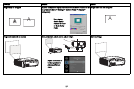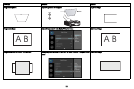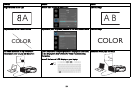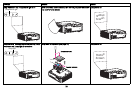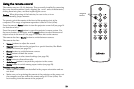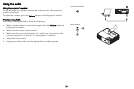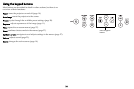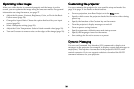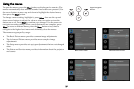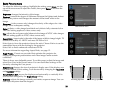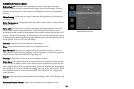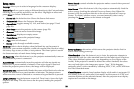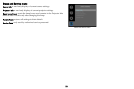25
Optimizing computer images
After your computer is connected properly and the computer’s image is on
the screen, you can optimize the image using the onscreen menus. For
general information on using the menus, see page 27.
• Adjust the Keystone, Contrast, or Brightness in the Basic Picture menu
(page 28).
• Change the Aspect Ratio. Choose the option that best fits your input
source (
page 28).
• Adjust the Color Temperature in the Advanced Picture menu
(page 28).
• Adjust the Phase, Tracking, or Horizontal or Vertical position in the
Advanced Picture menu (page 29).
• Once you have optimized the image for a particular source, you can
save the settings using Presets. This allows you to quickly recall these
settings later (
page 28).
• If your computer is using the projector's DisplayLink connector, see the
InFocus DisplayLink Manager User's Guide for information about
optimizing images.
Presentation features
Several features are provided to make giving presentations easier. Here is
an overview, details are found in the menu section.
• The Custom key allows you to assign various features to the button.
The default effect is Source Info, which displays information about the
projector and current source. See
page 30 for details.
• The Search Screen option lets you change the appearance of the blank
screen and start up screen (
page 31).
• Two options, Auto Off and Screen Save Time, are provided to
automatically shut down the projector after several minutes of
inactivity or display a black screen. This helps preserve lamp life
(
page 30).