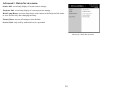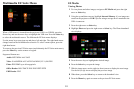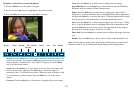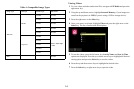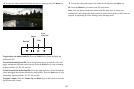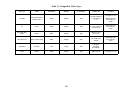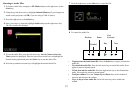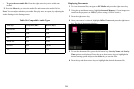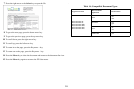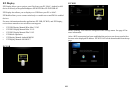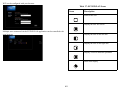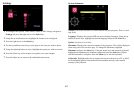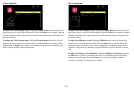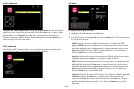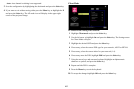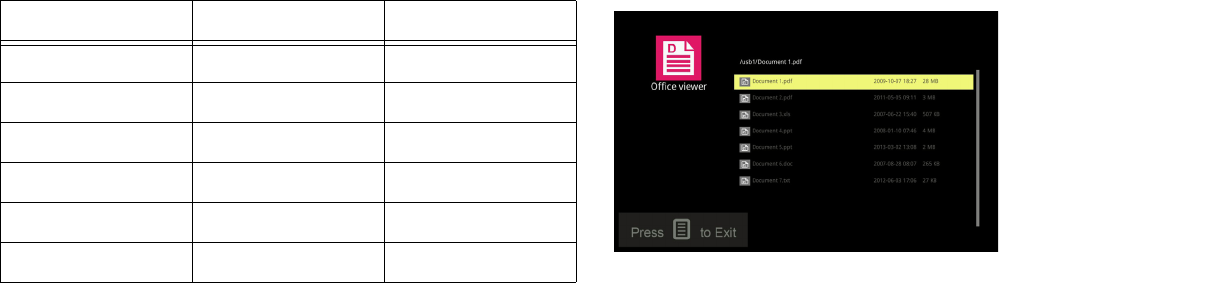
38
• To go to the next audio file: Press the right arrow key twice within one
second.
9 Press the Menu key to close the audio file and return to the audio file list.
Note: You can adjust whether your audio files play once or repeat, by adjusting the
Audio Settings in the Settings menu.
Table 10: Compatible Audio Types
Audio Type Sample Rate (KHz) Bit Rate (Kbps)
MP1/MP2/MP3 8-48 8-320
WMA 22-48 5-320
OGG 8-48 63-320
ADPCM-WAV 8-48 64-320
PCM-WAV 8-48 128-1536
AAC 8-48 8-256
Displaying Documents
1
To view document files, navigate to EZ Media and press the right arrow key.
2 Using the up and down arrows, highlight Internal Memory (if your images are
stored on the projector) or USB (if you are using a USB-A source).
3 Press the right arrow key.
4 Once your source is selected, highlight Office Viewer and press the right arrow
key. The list of documents displays. .
5 To sort the document files, press the left arrow key. Sort by Name and Sort by
Time options are displayed. Press the up or down arrow keys to highlight the
desired sorting option and press the Select key to sort the files.
6 Press the up and down arrow keys to highlight the desired document file.