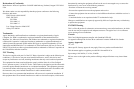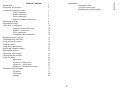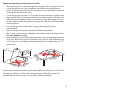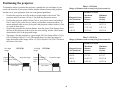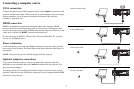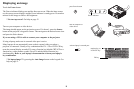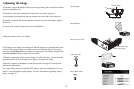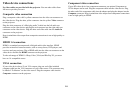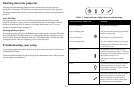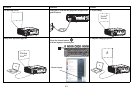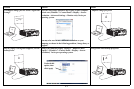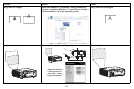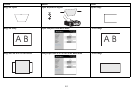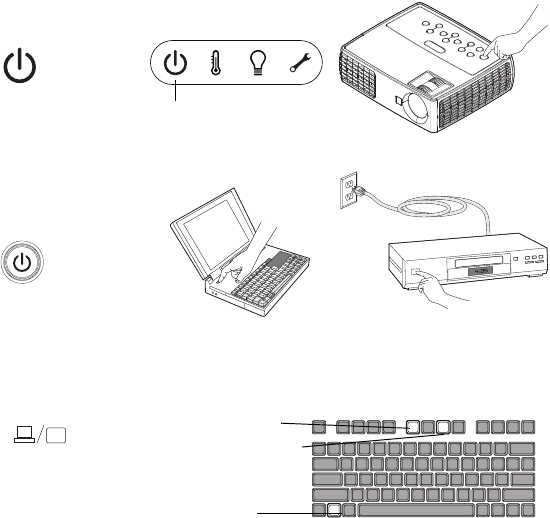
8
Displaying an image
Touch the Power button.
The Power indicator blinks green and the fans start to run. When the lamp comes
on, th
e start up screen displays and the Power indicator is steady green. It can take a
minute for the image to achieve full brightness.
? No start up screen? Ge
t help on page 12.
Turn on your computer or video device.
The image should appear on the
projection screen. If it doesn’t, press the Source
button on the projector’s keypad or remote. Then navigate to the desired source icon
and press the Select button.
If you are using a VESA cable to connect you
r computer to the projector
If using a laptop, make sure its external video
port is active.
Many laptops do not automatica
lly turn on their external video port when a
projector is connected. Usually a key combination like FN + F8 or CRT/LCD key
turns the external display on and off. Locate a function key labeled CRT/LCD or a
function key with a monitor symbol. Press FN and the labeled function key
simultaneously. Refer to your laptop’s documentation to learn your laptop’s
key combination.
? No laptop image? Try pressing the Auto Image button on the keypad. Get
help on page 12.
press Power button
Power indicator
turn on computer or
video device
activate laptop’s external port
monitor key or
LCD/CRT key
FN key