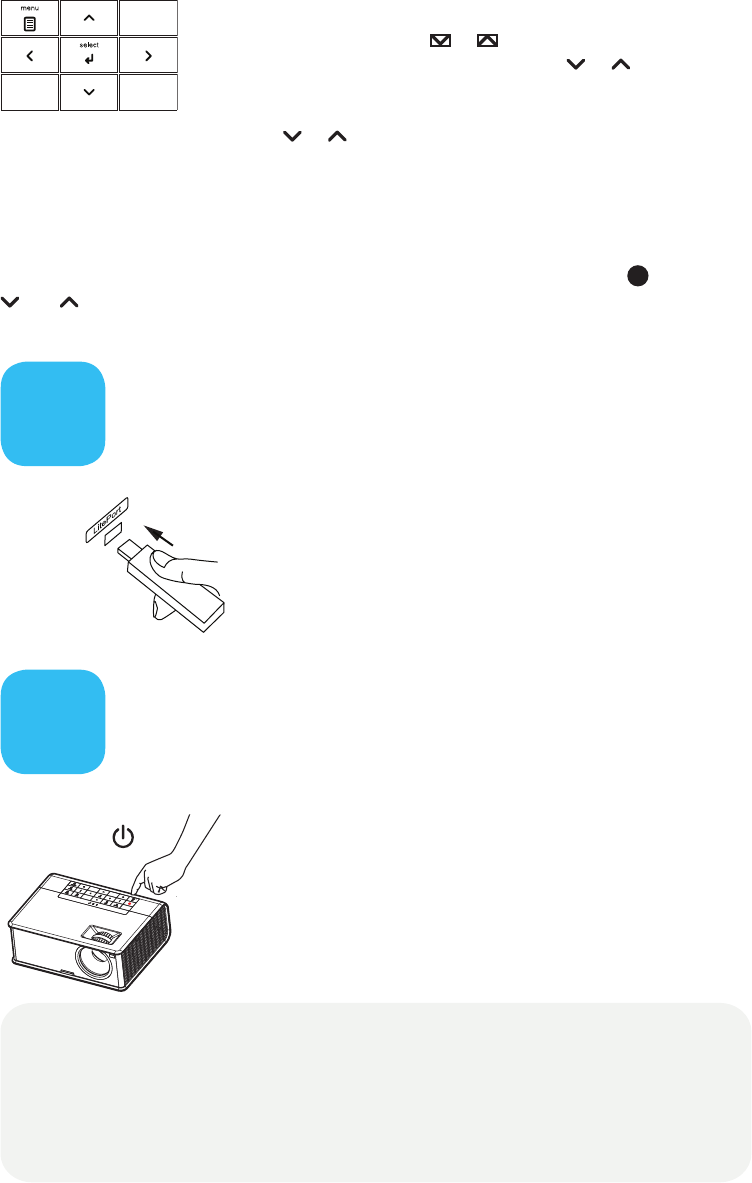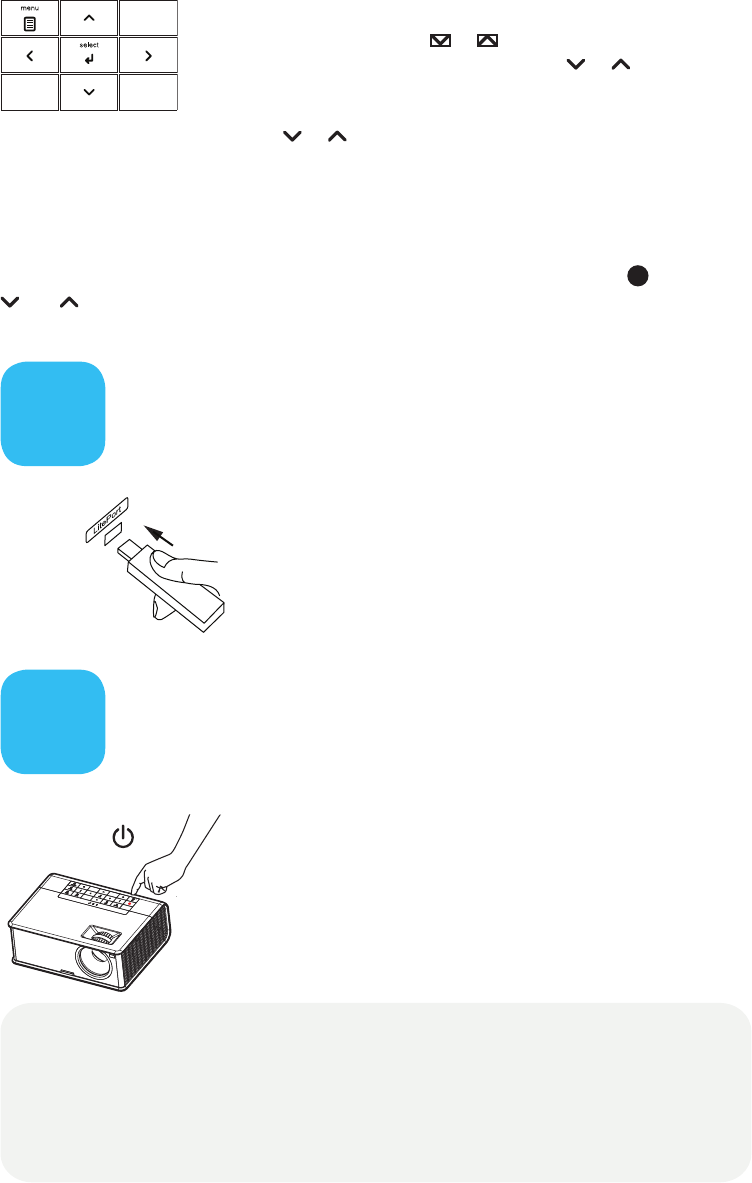
Use LitePort Source
(IN2114 and IN2116 only)
Turn o the projector
6
7
Using the menus
1 Press menu, then press or to review menus.
2 Press select to enter a menu, then press or to review
settings.
3 Press select to change a setting. If this shows more choices,
press or to update the setting, then press select or menu
to save it.
4 Press menu to go back. Press it again to remove the menu.
Note: Most picture settings are disabled (gray) unless a source is being displayed.
Controlling your presentations
Connect the USB cable between the projector and your computer (see step
), then press
and to move through your presentation slides.
Note: Most picture settings are disabled (gray) unless a source is being displayed.
View photos from a USB ash drive
Copy JPEG pictures to a USB ash drive, then plug the drive
into the projector’s LitePort connector. The slideshow starts
automatically. Press arrow keys to change slides, press select
to see thumbnails and change folders, press select again to
return to the slideshow.
Press the power button
The power light on the projector will blink while the fan cools
the lamp. If you need to unplug the projector, wait until the
fan stops and the power light stops blinking and stays on.
Note: While the power light is blinking, button presses on the
projector and remote are ignored.
(
READ THE REFERENCE GUIDE
)
Download it at www.infocus.com/support
The Reference Guide is available in multiple languages. It covers advanced setup and operation,
including instructions for LAN/network functions (IN2114 & IN2116 only) and lamp replacement.