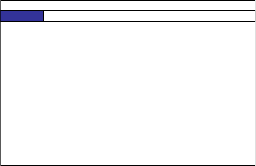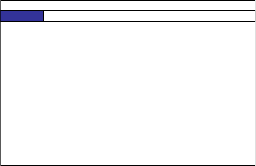
24
Input menu
Input Selection: Allows you to choose the source you wish to display.
PiP: Allows you to display two distinct sources simultaneously, switch sources, and
choose between five different PiP placement options.
Press the En
ter button on the remote or control panel to access the PiP submenu.
Turn on the PiP Option to access the PiP Input, PiP Swap and Position features.
Review “PiP Compatibility” on page 46 for PiP configuration options.
Test Pattern:
Allows you to choose between various test pattern screens.
Color Space: This option applies to computer and component video sources. It
allows you to select a color space that has been specifically tuned for the input
signal. When Auto is selected, the projector automatically determines the
standard. To choose a different setting, turn off Auto, then choose between the
other computer and video options.
Input Lock: Allows you to manually select the output frame rate (48Hz, 50Hz or
60Hz). When Auto is selected, the projector automatically determines the
standard.
Background:
Allows you to select a blank blue, black or white startup screen
instead of the default InFocus logo.
Video Standard:
Allows you to select a video standard that has been specifically
tuned for the input signal. When Auto is selected, the projector automatically
determines the standard. To choose a different setting, turn off Auto, then choose
between the other options.
Auto Sync Adjust: A
llows you choose when you would like the projector to
synchronize the image. Auto will synchronize the image when a different timing is
detected. Always will synchronize the image each time a new source is detected.
Off never synchronizes the image.
INPUT PICTURE LAMPS ALIGNMENT CONTROL SERVICE
Input Selection Enter
PiP Enter
Test Pattern Enter
Color Space < Auto >
Input Lock < Auto >
Background < Logo >
Video Standard < ------ >
Auto Sync Adjust < Always >