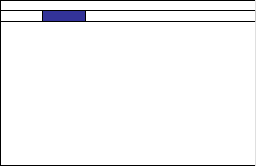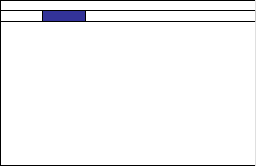
25
Picture menu
Picture Mode: Presets are provided that optimize the projector for displaying
computer presentations and video images under certain conditions. Select
between High Bright, Presentation and Video.
Contrast: Con
trols the degree of difference between the lightest and darkest
parts of the picture and changes the amount of black and white in the image.
Brightness: C
hanges the intensity of the image.
Adaptive Contrast: Tur
n on this feature to allow the projector to modify the
contrast ratio based on the different areas of the image.
Saturation: C
omposite/S-video sources only. Allows you to adjust the color
saturation levels of the image.
Hue: Composite/S
-video sources only. Allows you to adjust the color hue.
Gamma: Allows you to choose Video, Film, and Graphics color gamma options.
Color: Pr
ess the Enter button on the remote or control panel to access the color
submenu.
• Color T
emperature: Changes the intensity of the colors. Select a listed relative
warmth value. (Composite/S-video sources only.)
• Trim: Allows you to change the color lift (offset) and color gain of the red,
green and blue channels.
Sharpness: Ch
anges the clarity of the edges of a video image. Select a sharpness
setting.
Noise Reduction: Re
duces temporal and/or spatial noise in the image.
Aspect Ratio: Adjusts ratio of the image width to image height. Choose between
16:9, 1.88, 2.35, Letterbox, Native, Unscaled, 5:4, 4:3, and 16:10.
Overscan: R
emoves noise around the video image.
VGA Setup: Pres
s the Enter button on the remote or control panel to access the
VGA Setup submenu. You can adjust H total, H Start, H Phase, and V Start.
Auto Sync: Forc
es the projector to reacquire and lock to the input signal. This is
useful when signal quality is marginal. Press the Enter button on the remote or
control panel to automatically synchornize the signal.
INPUT PICTURE LAMPS ALIGNMENT CONTROL SERVICE
Picture Mode < High Bright >
Contrast < 100 >
Brightness < 100 >
Adaptive Contrast < O >
Saturation < ------ >
Hue < ------ >
Gamma < Video >
Color < Enter >
Sharpness < 0 >
Noise Reduction < 0 >
Aspect Ratio < 16:10 >
Overscan < O >
VGA Setup Enter
Auto Sync Execute