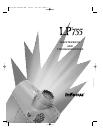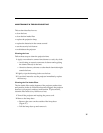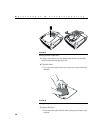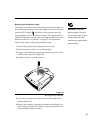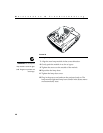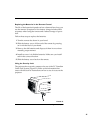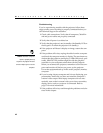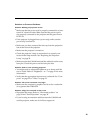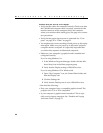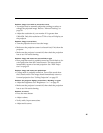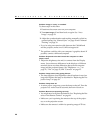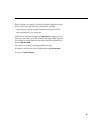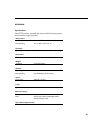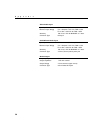44
Maintenance & Troubleshooting
Problem: Only the start-up screen displays
•
Verify that the cables are connected correctly. Check to see that
the CableWizard computer cable is correctly connected to the
monitor connector on the computer (this is the connector
where your monitor cable usually goes.) See page 6 for connec-
tion procedures.
•
Verify that the proper input source is connected. See “Com-
puter” on page 22 or “Video” on page 23.
•
You might need to turn everything off and power up the equip-
ment again. Make sure you power up in this order: projector,
computer monitor, computer. It is especially important that
you follow this sequence for Macintosh computers.
•
Make sure your computer’s graphics board is installed and
configured correctly.
If you’re using Windows 3.x:
1
In the Windows Program Manager, double-click the Win-
dows Setup icon in the Main program group.
2
Verify that the Display setting is 1280x1024 or less.
If you’re using Windows 95 or Windows 98:
1
Open “My Computer” icon, the Control Panel folder and
then the Display icon.
2
Click the Settings tab.
3
Verify that the Desktop area is set to 1280x1024 or less.
Also check the following:
•
Does your computer have a compatible graphics board? The
projector isn’t CGA or EGA compatible.
•
Is your computer’s graphics board turned on? This is espe-
cially true for laptop computers. See “Portable and Laptop
Activation Chart” on page 53.