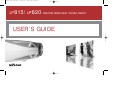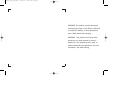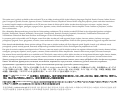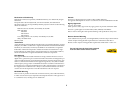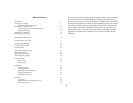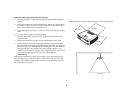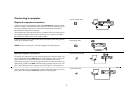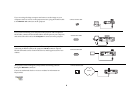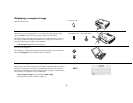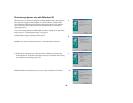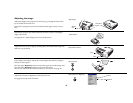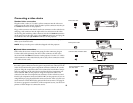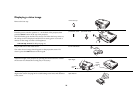7
Connecting a computer
Required computer connections
Connect one end of the computer cable to the Computer 2 connector on the
projector. Connect the other end to the video port on your computer. If you
are using a desktop computer, you first need to disconnect the monitor
cable from the computer’s video port.
Some Macintosh computers do not have a standard VESA-out video port. If
the supplied computer cable will not connect to your computer, purchase
the appropriate adapter from your Apple reseller.
Connect the black power cable to the connector on the back of the projector
and to your electrical outlet.
NOTE: Always use the power cable that shipped with the projector.
Optional computer connections
To control your computer’s mouse using the projector’s remote control, con-
nect the USB cable to the USB connector on the projector and on your com-
puter. USB drivers must be installed to use the USB feature. For more
information, see page 11. If your computer has a PS/2 connector, connect an
optional PS/2 cable to the PS/2 connector on the projector and on your com-
puter. The USB input is for Computer 2, the PS/2 input is for Computer 3.
To have sound with your presentation, connect the audio cable to your com-
puter and to the computer Audio In connector on the projector.
connect computer cable
computer 2
network
audioin
L
computer in
trigger
monitor out
serial control
R
audioin
computer 1
USB
mouse
computer 3
I
O
connect power cable
computer 2
network
audioin
L
computer in
trigger
monitor out
serial control
R
audioin
computer 1
USB
mouse
computer 3
I
O
connect USB or PS/2 cable
computer2
network
audioin
L
computerin
trigger
monitorout
serialcontrol
R
audioin
computer1
USB
mouse
computer3
I
O
computer 2
network
audioin
L
computer in
trigger
monitor out
serial control
R
audioin
computer 1
USB
mouse
computer 3
I
O
connect audio cable