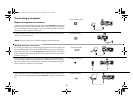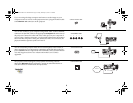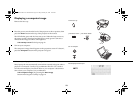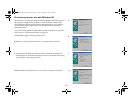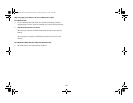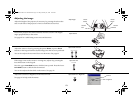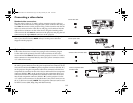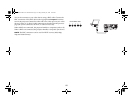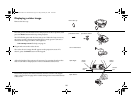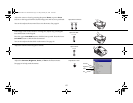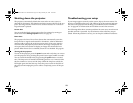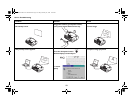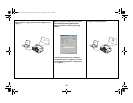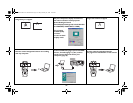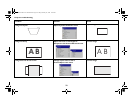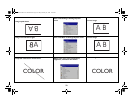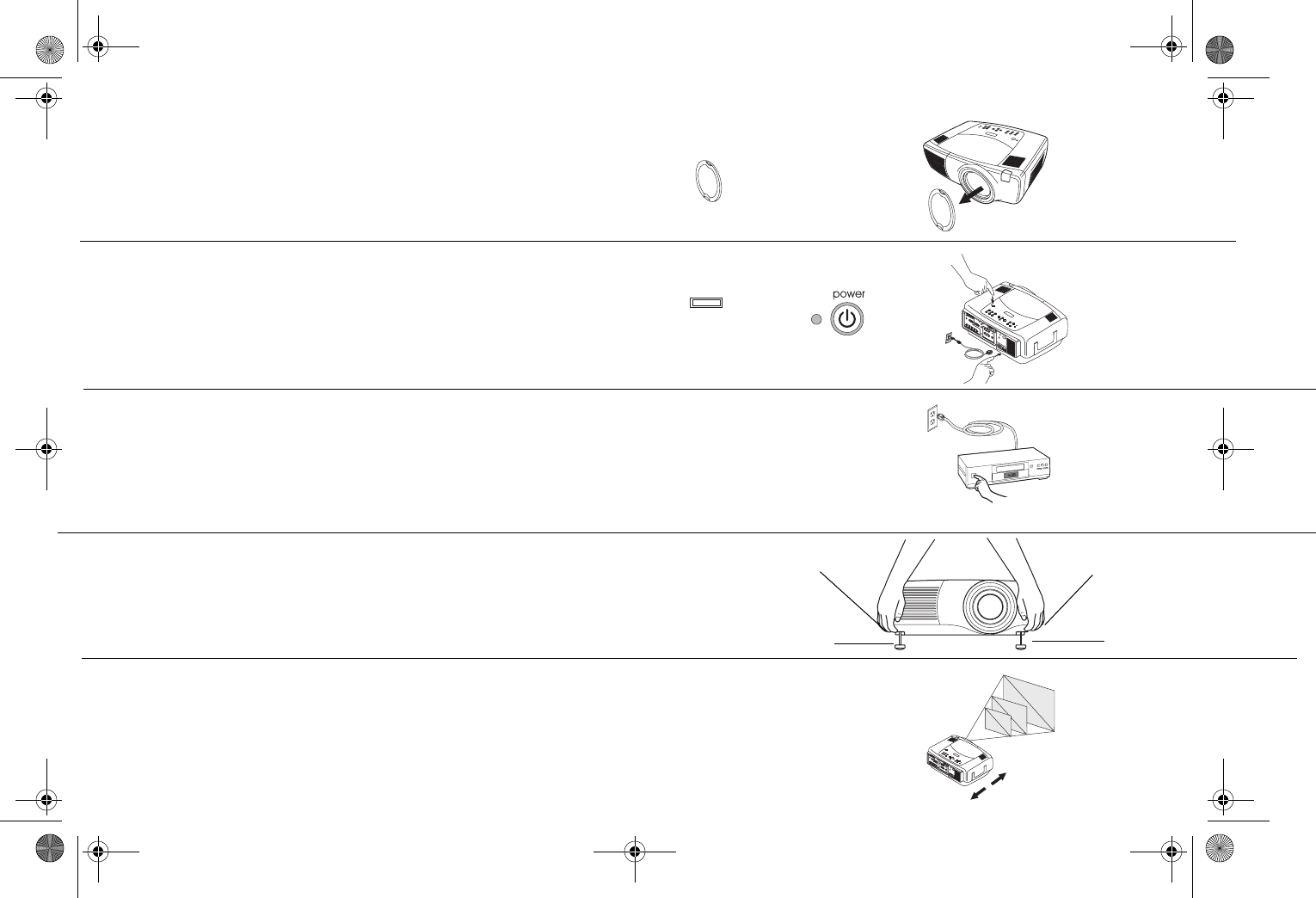
16
Displaying a video image
Remove the lens cap.
Press the power switch on the back of the projector to the on position, then
press the Power button on the top of the projector.
The LED flashes green and the fans start to run. When the lamp comes on,
the startup screen is displayed and the LED is steady green. It can take a
minute for the image to achieve full brightness.
? No startup screen? Get help on page 19.
Plug in and turn on the video device.
The video device’s image should appear on the projection screen. If it
doesn’t, press the Video button on the keypad.
Adjust the height of the projector, if necessary, by pressing the release but-
tons on each side of the projector’s front to extend the elevator feet.
Position the projector the desired distance from the screen at a 90 degree
angle to the screen. See page 43 for a table listing screen sizes and distances
to the screen.
remove lens cap
press Power switch press Power button
I
O
1
2
turn on video device
adjust height
elevator
foot
elevator
foot
release
button
release
button
adjust distance
LP840-850-860 User's Guide-02.fm Page 16 Friday, February 25, 2005 12:58 PM