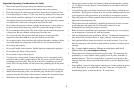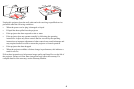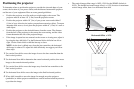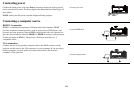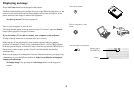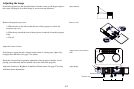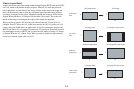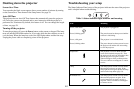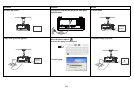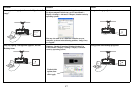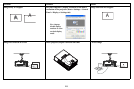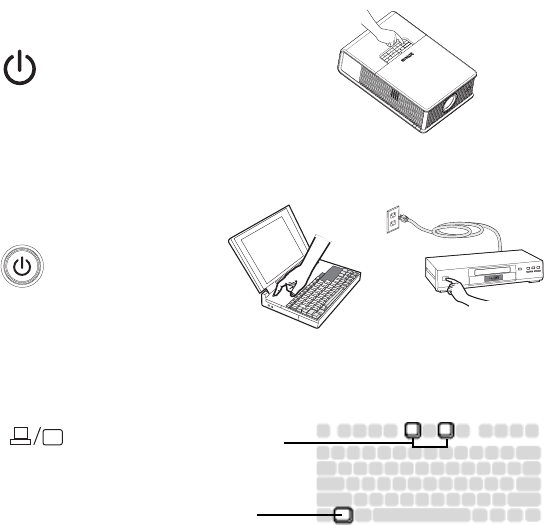
11
Displaying an image
Touch the Power button on the keypad or the remote.
The Power button blinks green a
nd the fans start to run. When the lamp turns on, the
start up screen will display and the Power button will become solid green. It can
take a minute for the image to achieve full brightness.
No start up screen? Get help
on page 16.
Turn on your computer or video device.
The image should appear on the
projection screen. If it doesn’t, press the Source
button on the projector’s keypad or remote.
If you are using a VGA cable to connec
t your computer to the projector:
If using a laptop, make sure its external video
port is active.
Many laptops do not automatica
lly turn on their external video port when a
projector is connected. Usually a key combination like Fn + F8 or CRT/LCD key
turns the external display on and off. Locate a function key labeled CRT/LCD or a
function key with a monitor symbol. Press Fn and the labeled function key
simultaneously.
Refer to your laptop’s documentation for more information abou
t your laptop’s key
combination or go to the InFocus website at: http://www.infocus.com/Support/
LaptopActivation.aspx.
No laptop image? T
ry pressing the Auto Image button on the keypad or
remote.
horizontal
vertical
zoom
focus
Press Power button
Turn on computer or video
device
Activate laptop’s external port
Monitor key or
LCD/CRT key
Fn key