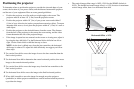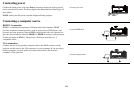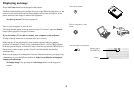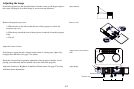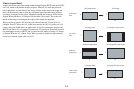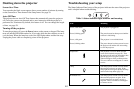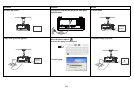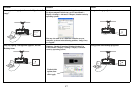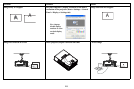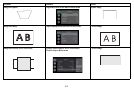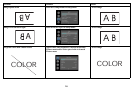13
Connecting a video device
You can connect video devices such as VCRs, DVD players, camcorders, digital
cameras, video game consoles, HDTV receivers, and TV tuners to the projector.
You can connect the projector to most video devices that can output video. You
cannot directly connect the coaxial cable that enters your house from a cable or
satellite company; the signal must pass through a tuner first. Examples of tuners are
digital cable boxes, VCRs, digital video recorders, and satellite TV boxes.
Basically, any device that can change channels is considered a tuner.
Although the aspect ratio is automatically selected by the projector based on the
signal input, you can change the aspect ratio, if desired. The projector’s Aspect
Ratio setting is accessed through the Resize button on the remote or through the
projector’s Basic Picture Menu. See
page 27 for more information.
Video device connections
You can order cables from InFocus or use your own.
Composite video connection
Plug the composite video cable’s yellow connector into the video out connector on
the video device. Plug the other yellow connector into the yellow Composite
connector on the projector.
Keep in mind that video output from composite connections is not as high quality as
S-video.
HDMI 1.3 connection
HDMI is a standard, uncompressed, all-digital audio/video interface. HDMI
provides an interface between sources, such as set-top boxes, DVD players, and
receivers and your projector. Plug an HDMI cable into the video out connector on
the video device and into either the HDMI 1 or HDMI 2 connector on the projector.
To take advantage of HDMI 1.3 Deep Color (30 bit) you must have a 1.3-
compatible source.
S-video connection
If your video device uses a round, four-prong S-video connector, plug an S-video
cable into the S-video connector on your video device and into the S-video
connector on the projector.
Keep in mind that S-video delivers higher quality video output than composite.
VGA connection
If your video device has a 15-pin VGA output, plug one end of the included
computer cable into the VGA connector on your video source. This connector may
be labeled “To Monitor” on the video source. Plug the computer cable into the VGA
connector on the projector.
Component video connection
Plug the component cable into the video device. Plug the other end of the
component cable into the Component 1, Component 2 or Component 3
connectors.
In addition, a Component to VGA adapter can be used in conjunction with the VGA
connectors. Plug the component cable into the video device. Plug the other end of
the component cable into the adapter and plug the adapter into the VGA connector.
Component offers the highest quality analog video output.