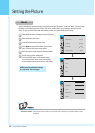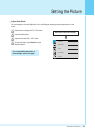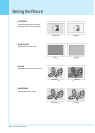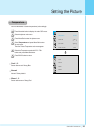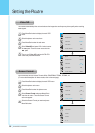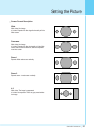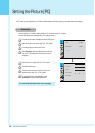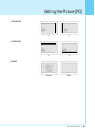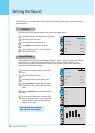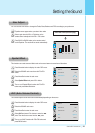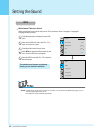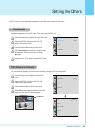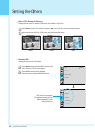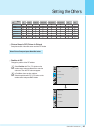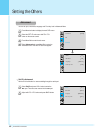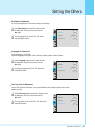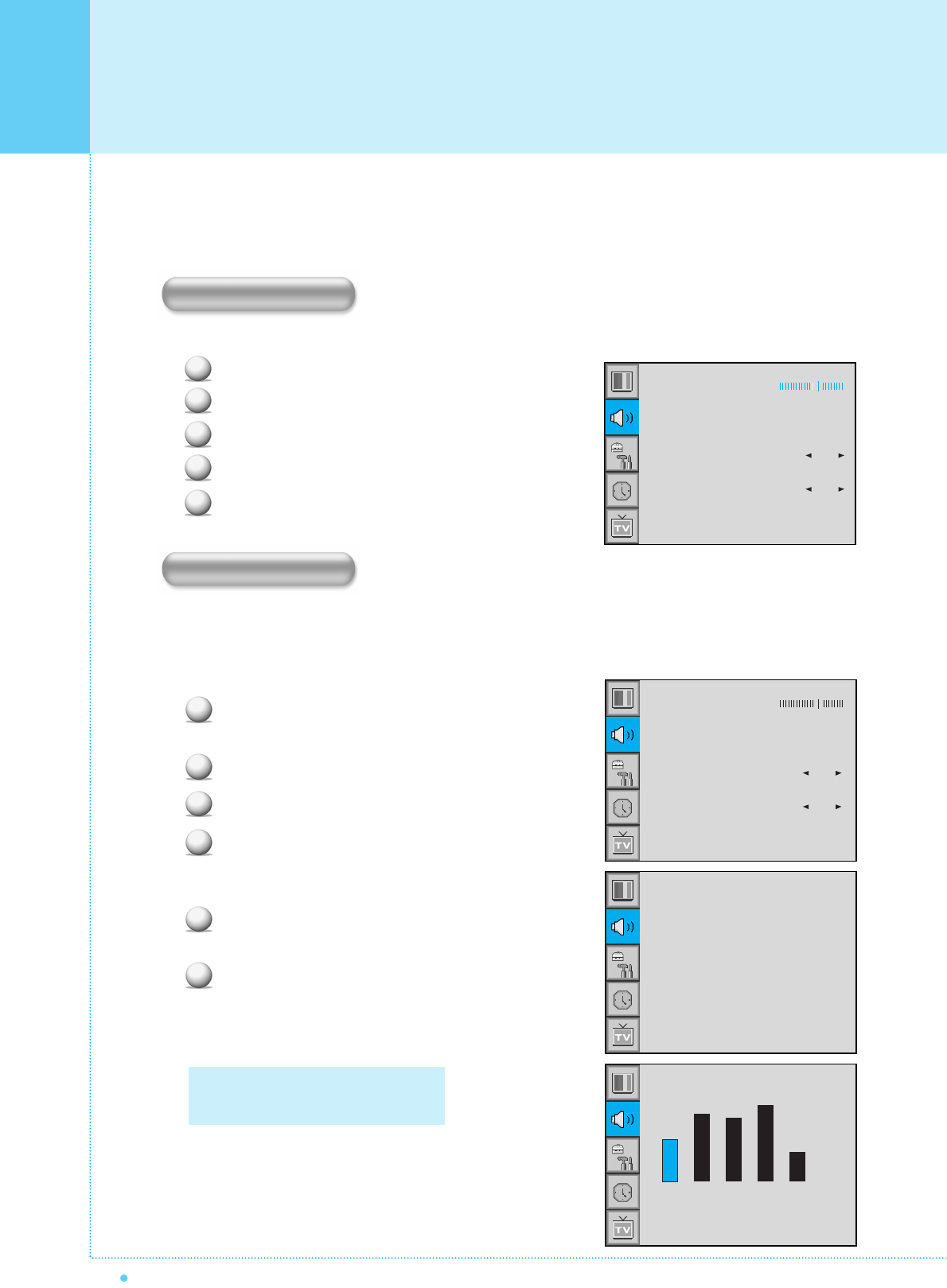
40
OWNER'S MANUAL
In SOUND Menu, you can adjust balance, MTS ( Multi-Track Sound), AVC (Auto Volume Control) and select the
equalizer settings.
This control allows you to adjust the balance of the left and right speaker output.
Press Menu/set button to display the main OSD menu.
Select the SOUND main menu.
Press Menu/Set to enter the sub menu.
Select Balance and press Menu/Set button.
Adjust the Balance with VOL-, VOL+ button and
press Menu/Set button.
Your the Monitor has four automatic sound settings ("Standard", "Movie", "Music" and "News") that are preset
at the factory. You can activate either Standard, Movie, Music or News by pressing "SOUND" on the
remote control (or by making a selection from the menu) or you can select "Custom" which automatically
recalls your personalized sound settings.
Press Menu/set button to display the main OSD
menu.
Select the SOUND main menu.
Press Menu/Set button to enter the sub menu.
Select Sound Mode and press Menu/Set Button
to enter the sub menu. Then the Mode sub menu
appear.
Select the Equalizer setting and press Menu/Set
button.
You will see the Equalizer bars. Just press BACK
button on the remote control. You can adjust each
values of Equalizer, but the changed values are
stored as in User mode.
1
2
3
4
5
Balance
Sound Mode User
Spatial Effect OFF
AVC OFF
MTS Stereo
Setting the Sound
Balance
Sound Mode
1
2
3
4
5
6
Balance
Sound Mode User
Spatial Effect OFF
AVC OFF
MTS Stereo
Standard
Movie
Music
News
User
0.1 0.5 1.5 5.0 10.0kHz
User mode require more settings.
It has sub menu: See next page.
Equalizer