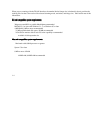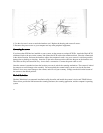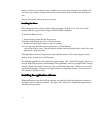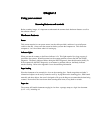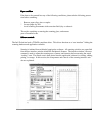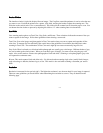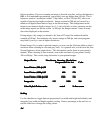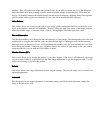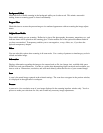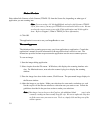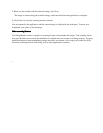PrPr
PrPr
Pr
ee
ee
e
vievie
vievie
vie
w w
w w
w
WW
WW
W
indoindo
indoindo
indo
ww
ww
w
The interface window’s right side displays Prescan images. The Crop Box around the perimeter is used to select the area
you want to scan. Position the pointer over a square, click, hold, and drag the border to adjust the scanning area. The
slider bar on the vertical ruler is also a convenient tool. This slider tells the scanner how far down the page to scan. You
can shorten the time it takes to prescan by adjusting this slider to 11" when scanning letter size documents.
Scan ModeScan Mode
Scan ModeScan Mode
Scan Mode
Your scanning mode options are True Color, Gray Scale, and Bi-tone. These selections indicate the amount of data you
want to capture for the image. Follow these guidelines when selecting a scan mode:
True Color: Scan color images and photographs in True Color mode when you want to capture and reproduce all the
color data. To manage file sizes efficiently, take careful note of the guidelines for resolution (described later) when
scanning in True Color. The combination of True Color and a high dpi can create an extremely large file size.
Gray Scale: What is referred to as black and white photographs are actually gray scale images. Different shades of gray
are used to make up the whole picture. When you scan these types of images, you want to scan using the gray scale
mode. Also use this mode to convert color photographs to black and white. Scanning a color photograph in gray scale
will capture the continuous tones.
Bi-tone: This mode captures black and white only. -Use this rnode when scanning single color (usually black) images,
such as drawings or sketches, business logos, or text. This mode is also used when scanning a document you want to
OCR.
ResolutionResolution
ResolutionResolution
Resolution
Resolution is measured in dots per inch (dpi). The higher the resoluton is set, the more detail in your image is captured.
There are some guidelines you should follow when determining the resolution to scan at. They are detailed on the
following page.
3-4