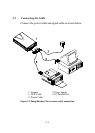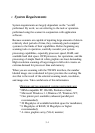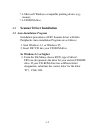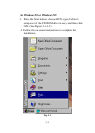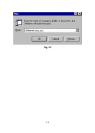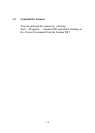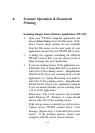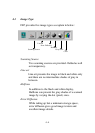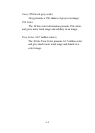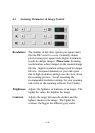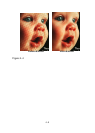4.-1
4. Scanner Operation & Document
Printing
Scanning Images from within an Application (TWAIN)
1. Open your TWAIN compliant application and
choose Select Source from the File menu. If the
Select Source menu options are not available
from the File menu, see the user guide of your
application to learn how the TWAIN link is used.
2. A dialog box appears containing the different
TWAIN sources that you can choose from to
bring an image into your application.
3. If you are scanning from a 16-bit application (i.e.
InfoCenter Lite or ImagePals GO!) you need to
select the 16-bit scanning source - ImageReader
Ultra\16v4.00. If you are scanning from a 32-bit
application (i.e. Adobe Photoshop) you need to
select the 32-bit scanning source - ImageReader
Ultra\32v4.00. Check your application manuals
if you are unsure whether you are scanning from
a 16 or 32 bit application.
Please note: The 32-bit source is only available
under Windows 95. Windows 3.1 users should
always select the 16-bit scanning source.
If the wrong source is selected you will receive a
"cannot access TWAIN scanner driver" error
message. Repeat steps 1-3 and select the correct
source. If the problem persists, restart your
computer with the correct source selected.