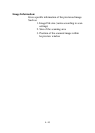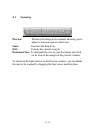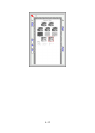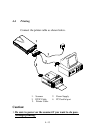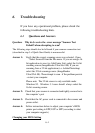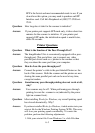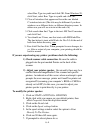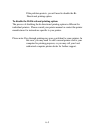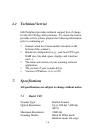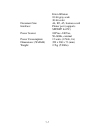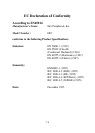
6.-4
select Run. Type in sysedit and click OK. From Windows 95,
click Start, select Run. Type in sysedit and click OK.
2. Close all windows that appear and leave the one labeled
C:\windows\win.ini (The title may be different if you have
windows on a different drive or different directory name. In
either case you will see win.ini at the end of it)
3. Click search then find. Type in the text: MS Text Converters
and click Find.
4. You should see 2 lines, one that starts with MSWorksWin.
The line below it starts with Works for Dos 2.0.At the end of
both lines delete the entry ,wps.
5. Now click File then Exit. When prompted to save changes, do
so. After a restart of your computer, your printing should be
back to normal
If you are experiencing any printer problems check the following:
1) Check scanner cable connection. Be sure the cable is
plugged into the port marked Printer on the back of the
scanner
2) Adjust your printer spooler. Occasionally there may be a
conflict between ImageReader Ultra scanner and specific
printers. An indication of this occurs when an attempt to print
prompts the error message printer not foundÓ or printer not
recognizedÓ (assuming your computer’s BIOS or CMOS is
already set to EPP). In this case, you need to adjust your
printer spooler to print directly to your printer:
To modify the printer spooler:
1. Click on START> SETTINGS> PRINTERS.
2. Right click with your mouse on your default printer, then
select Properties from the drop-down menu
3. Click on the Details tab
4. Click on the Spool settings button.
5. In the spool settings window select the option to Print
Directly To The Printer.
6. Click on OK then OK once again.
7. If prompted to reboot please do so.