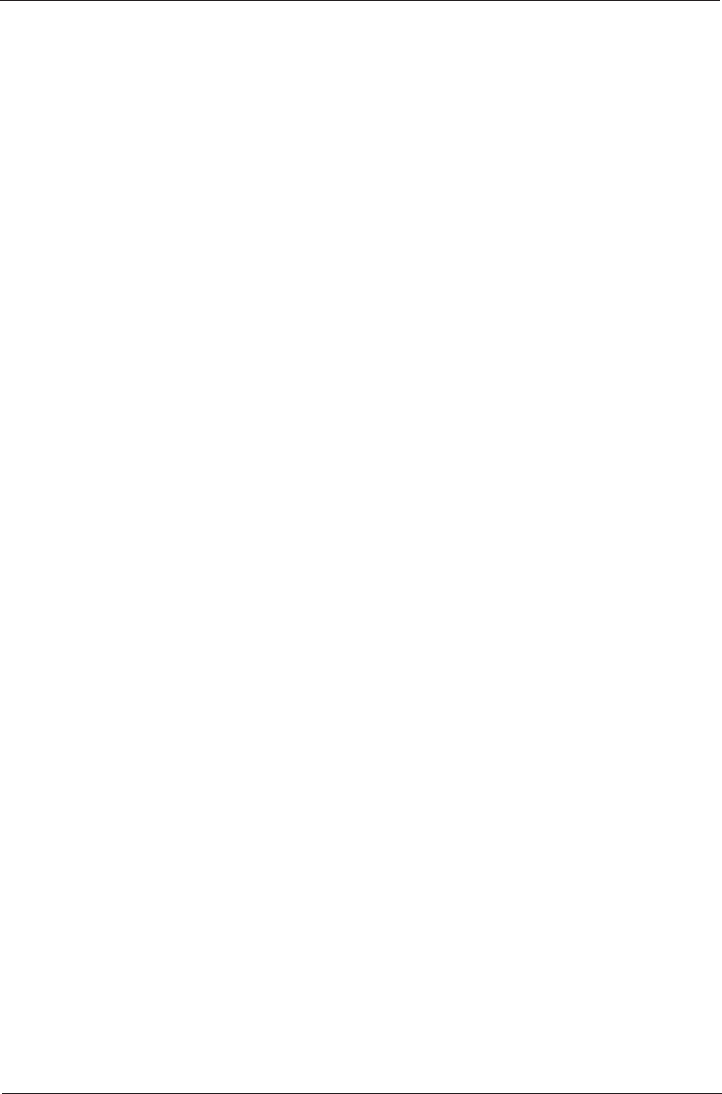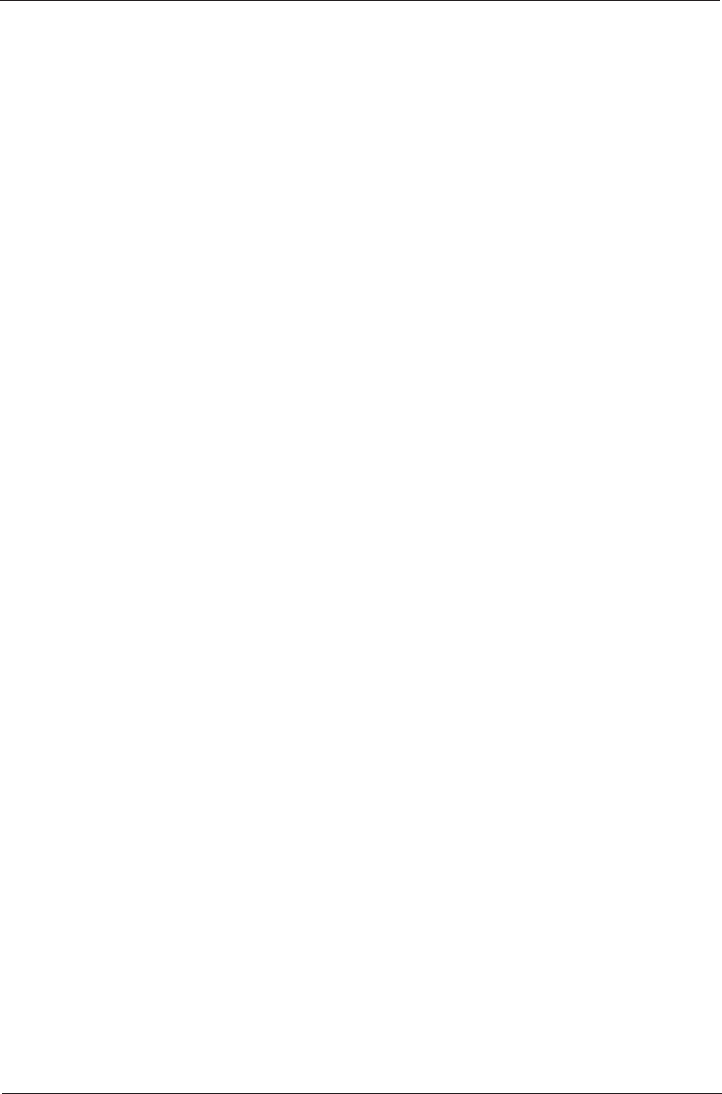
ADJUSTING YOUR MONITOR
Refer to the Insignia C170 monitor manual (or manual for other monitor you are using)
and follow the guidelines to ensure that your monitor is performing optimally.
You can make additional adjustments by clicking "Start" then "Control Panel,
"Appearance and Themes," and "Display," and make any modifications to the look of your
computer's desktop. Under "Settings," you can adjust the color depth from the pull down
list. Use the highest setting possible. If your screen flickers or your computer's perform-
ance is diminished, use a lower setting.
ADJUSTING AUDIO
To adjust audio volume use the "Adjusting the System Volume" feature in "Sound,
Speech, and Audio Devices" in the "Control Panel." If you're using an audio expansion
card, you may be able to use an enhanced audio control panel that came with the
expansion card. Read and follow manufacturer's recommendations. If you're using an
audio expansion card, install the software that came with the card and follow the
manufacturer's recommendations.
ABOUT VIRUSES
Viruses from e-mail, the Internet, or illegally pirated software can delete information and
data from your Hard Disk Drive. The best defense against viruses is to use a firewall and
anti-virus software, and also by updating Windows XP through Microsoft's website.
Back up all of your important files, which can save you time and money in the event of
damage and loss of data from a virus. Backing up your files is the best insurance
available to ensure the safety of your photos, videos, and data.
If anti-virus software was not added to your Insignia computer when you purchased it, we
recommend that you go to Best Buy or Bestbuy.com to purchase and install an anti-virus
software package.
Using a firewall is another important line of defense for computer security. Here's how to
make sure the Windows XP firewall is turned on.
Click "Start," and then "Control Panel," "Network and Internet Connections," and then
"Network Connections." Under the "Dial-Up" or "Local Area Connection" or "High Speed"
Internet heading, click the icon to select the connection that you want to help protect.
In the task pane on the left, under "Network Tasks," click "Change Settings of this
Connection." On the "Advanced" tab, under "Internet Connection Firewall," check the box
next to "Protect my computer and network by limiting or preventing access to this
computer from the Internet." Windows will guide you through the set-up process.
16
singlepages 8/10/04 1:38 PM Page 16