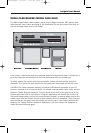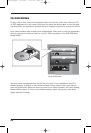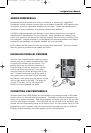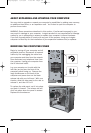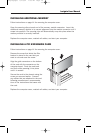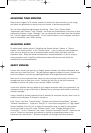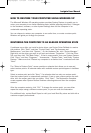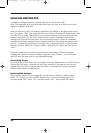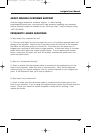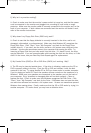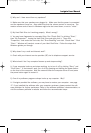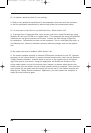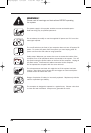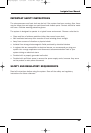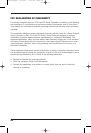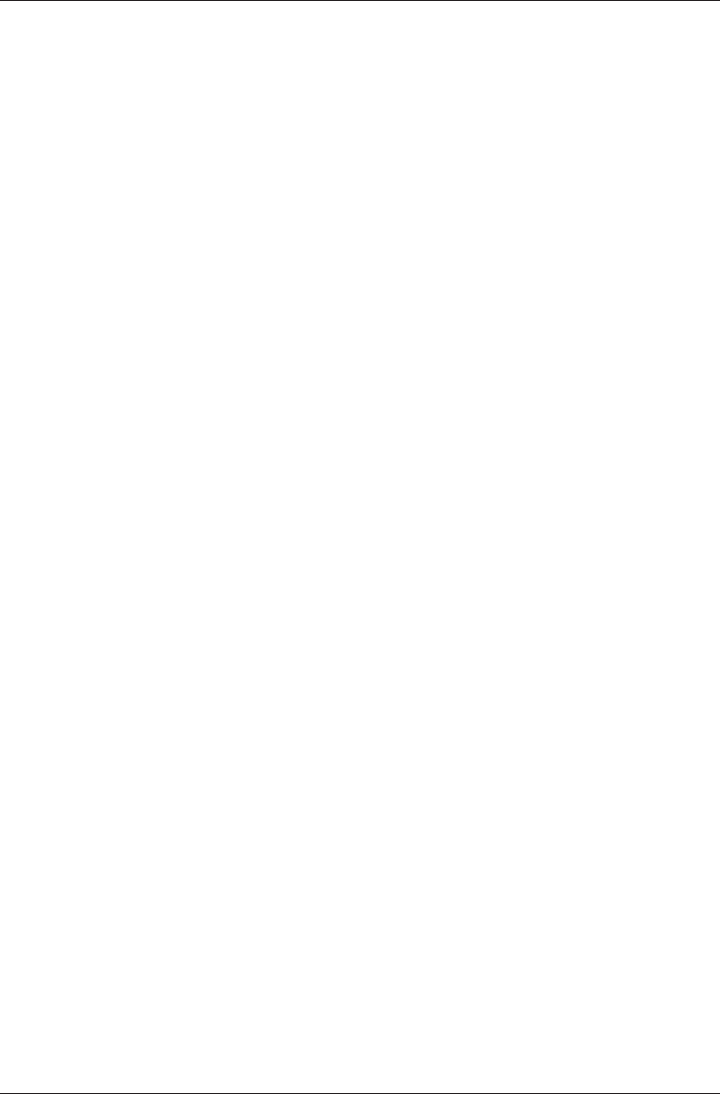
ABOUT INSIGNIA CUSTOMER SUPPORT
Visit the Insignia website for customer support. If, after checking
www.Insignia-Products.com, you continue to have questions regarding your computer,
toll-free technical support is available to you, 24 hours a day, 7 days a week by calling
1-877-467-4289.
FREQUENTLY ASKED QUESTIONS
Q. Why doesn't my computer turn on?
A. If the two small lights on the front panel are not on, it's probably because power isn't
getting to the computer. Check to see if the power switch on the back of the computer
just below the AC power cord port is turned on. Also make sure the power cord is
plugged into a working AC wall outlet or surge protector. A faulty wall outlet or a sudden
power failure could also have caused a power failure. If you've experienced a power
failure, unplug your AC power cord, wait 10 seconds, reconnect the power cord, and
press the power button.
Q. Why isn't my keyboard working?
A. Check to ensure that the keyboard cable is connected to the keyboard port on the
back of your computer. Make sure that no keys are stuck. Verify that the keyboard
works by trying it on another computer, then try another keyboard on your Insignia com-
puter. If the keyboard is bad, you'll need to replace it.
Q. Why doesn't my mouse work?
A. Check to make sure that the mouse cable is connected to the mouse port on the
back of your computer. If you're using the Insignia mouse, remove the ball and clean the
mouse. Check your mouse on another computer to verify that it's working. If not,
replace the mouse.
Insignia User Manual
19
singlepages 8/10/04 1:38 PM Page 19