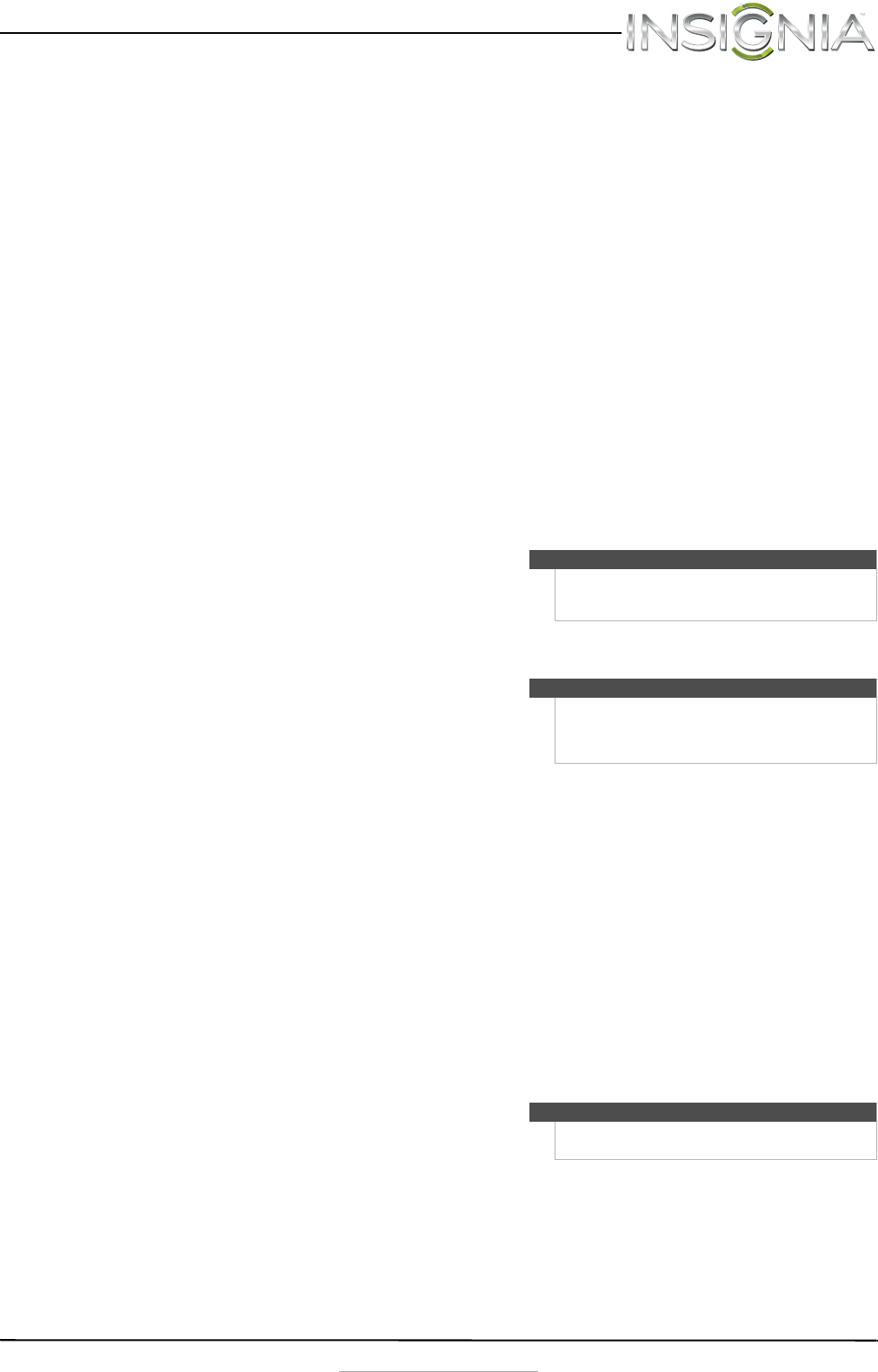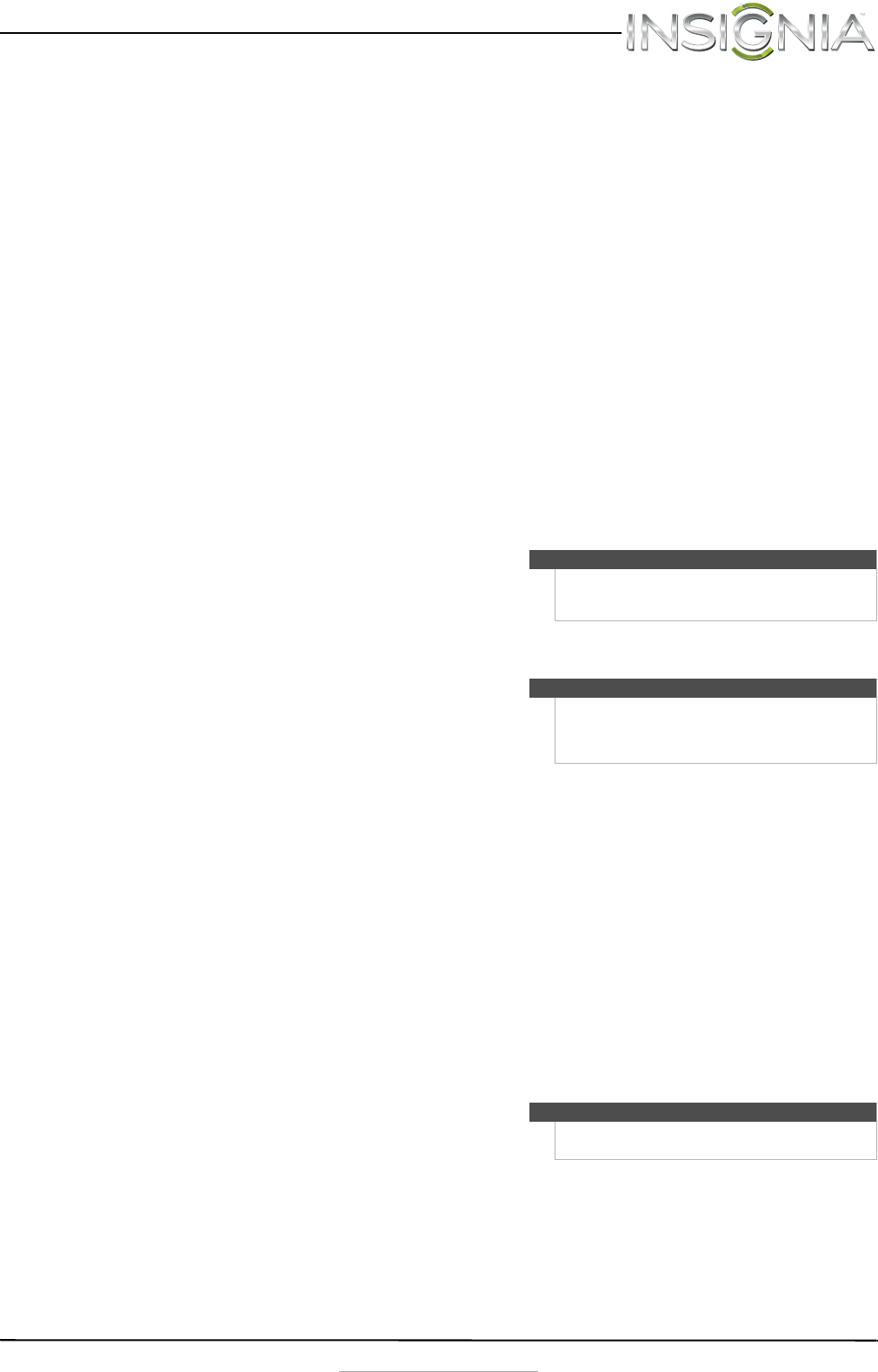
5
24” Widescreen LED Monitor
www.insigniaproducts.com
• Manual Image Adjust
•H./V. Position–Adjusts the horizontal (H)
and vertical (V) position of the picture on
the monitor screen.
•H. Position
•V. Position
• Clock–to set the clock.
• Phase–to fine tune the phase.
• Sharpness–to adjust the clarity of a
Full-HD (1920x1080) image.
• Video Mode Adjust–select Full Screen or
Aspect Ratio.
• Color Vision Mode–to select a preset
display environment. You can select
Standard, Game, Cinema, Scenery, Text,
or ECO.
•Setup Menu
• Language Select
•OSD Position–adjust the horizontal (H)
and vertical (V) position of the OSD menu
on the screen.
•H. Position
•V. Position
• OSD Time Out–to automatically turn off
the OSD after a preset period of time.
• Memory Recall–to reset all settings to factory
default. Press OK.
Maintaining
Care
• Avoid exposing your monitor to direct sunlight or
other heat source. Place your monitor away from
the sun to reduce glare.
• Put your monitor in a well ventilated area.
• Do not place any heavy things on top of your
monitor.
• Make certain your monitor is installed in a clean
and moisture-free area.
• Keep your monitor away from magnets, motors,
transformers, speakers, and TV sets.
Safety Tips
• If smoke, abnormal noise, or odor came out of
your monitor, you should remove the power cord
immediately and call your service center.
• Never remove the back cover of your monitor
cabinet. The display unit inside contains
high-voltage parts and may cause an electric
shock.
• Never try to repair your monitor yourself. Always
call your service center or a qualified technician to
fix it.
Troubleshooting
Troubleshooting questions
How do I connect my monitor to two computer
systems?
1 Make sure that the monitor and both computers
are turned off. Connect the included VGA cable
to the VGA output jack on one of the computers,
then to the VGA input jack on the monitor.
2 Connect an HDMI cable (not included) from the
HDMI output jack on the other computer to the
HDMI input jack on the monitor.
-OR-
If your PC has a DVI output, you can use a DVI
cable (not included).
3 Connect the power cord to the monitor, then to
a properly grounded AC outlet.
4 Turn on your computers and monitor. The
monitor's blue power LED turns on.
5 Use the OK button on your monitor to select the
input corresponding to the computer you
would like to see the display from.
How do I connect two monitors to one computer
system?
1 Make sure that both monitors and the computer
are turned off.
2 Connect a VGA, DVI, or HDMI cable to the
computer then to the first monitor.
3 Connect a VGA, DVI, or HDMI cable to the
computer then to the second monitor.
4 Connect the power cord to both monitors, then
to properly grounded AC outlets.
5 Turn on your computer and monitors. The
monitor's blue power LED turns on.
6 You will need to choose if you would like your
screen to be a duplication of the other monitor
or and extension. See the troubleshooting
question “How do I extend my display to a
second monitor?“ and “How do I duplicate my
screen to a second monitor?“ for instructions.
How do I extend my display to a second
monitor?
Windows 8 or Windows 7:
1 Go to your desktop.
2 Right-click on your desktop, then click Screen
resolution.
Note
You may also need to set the resolution and refresh
rate on both computers (example: 1920 x 1080 @
60 Hz).
Note
Your computer/graphics card must have the
capability to support dual-monitor display. See the
instructions that came with your computer/graphics
card.
Note
You may also need to set the resolution and refresh
rate (example: 1920 x 1080 @ 60 Hz).
NS-24EM51A14_12-0730_MAN_V1_EN.book Page 5 Wednesday, September 4, 2013 2:44 PM