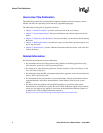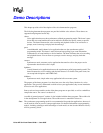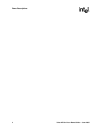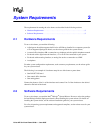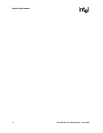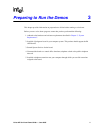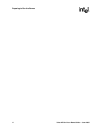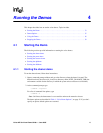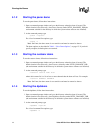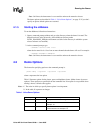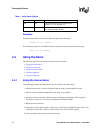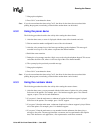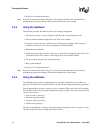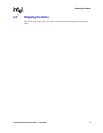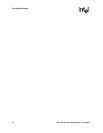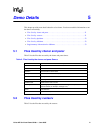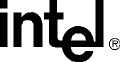
14 Voice API for Linux Demo Guide — June 2005
Running the Demos
4.1.2 Starting the pansr demo
To run the pansr demo, follow these instructions:
1. Open a command prompt window and go to the directory where the demo is located. The
default location is the /demos/dx_demos/ansr directory under INTEL_DIALOGIC_DIR (the
environment variable for the directory in which the system release software was installed).
2. At the command prompt, type
./pansr -<option>
For a list of command line options, type
./pansr -?
Note: On Linux, the demo name is case-sensitive and must be entered as shown.
The demo options are described in Table 1, “Voice Demo Options”, on page 15. If you don’t
specify an option, default options are assumed.
4.1.3 Starting the custserv demo
To run the custserv demo, follow these instructions:
1. Open a command prompt window and go to the directory where the demo is located. The
default location is the /demos/dx_demos/custserv directory under INTEL_DIALOGIC_DIR
(the environment variable for the directory in which the system release software was installed).
2. At the command prompt, type
./custserv <device name list>
where device name list is a list of one or more channels that the demo will use. For example:
./custserv dxxxB1C1 dxxxB1C2
Note: On Linux, the demo name is case-sensitive and must be entered as shown.
4.1.4 Starting the dpddemo
To run the dpddemo, follow these instructions:
1. Open a command prompt window and go to the directory where the demo is located. The
default location is the /demos/dx_demos/dpddemo directory under INTEL_DIALOGIC_DIR
(the environment variable for the directory in which the system release software was installed).
2. At the command prompt, type
./dpddemo -<option>
For a list of command line options, type
./dpddemo -?