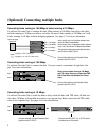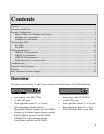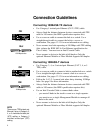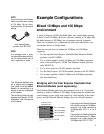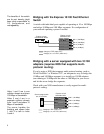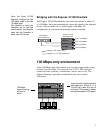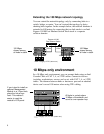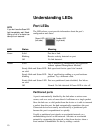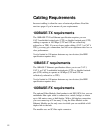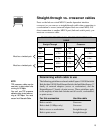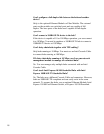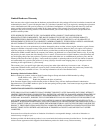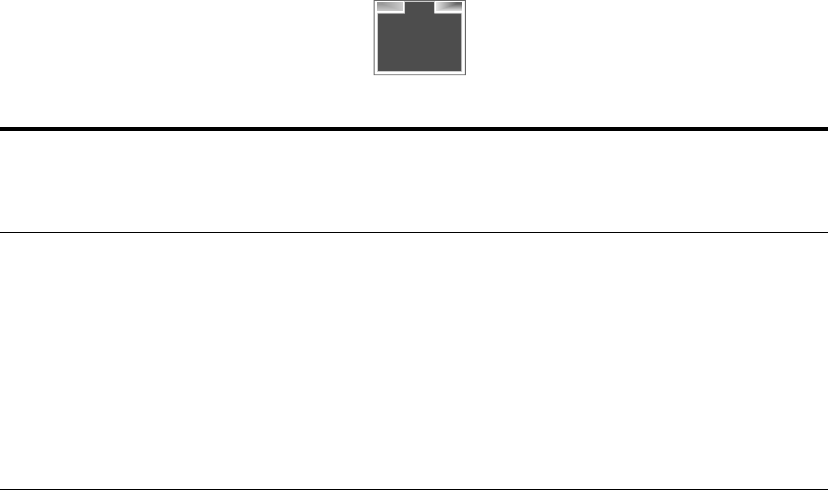
10
Understanding LEDs
Port LEDs
The LEDs above a port provide information about the port’s
configuration and status.
Green LED
(left side)
Amber LED
(right side)
LED Status Meaning
Green Solid Port has a link.
Blinking Receive activity detected on port.
Off No link detected.
Amber Solid Port is disabled by management (not applicable
without optional Management Module).
Steady blink and Status LED Hub speed and device speed don’t match.
on solid
Steady blink and Status LED Out of specification cabling or a port hardware
blinking problem. Try a different cable.
Erratic blink and Status LED Port was partitioned (auto-disabled). See below.
on solid
Off Normal. No link detected if Green LED is also off.
Partitioned ports
A port is automatically disabled by the hub when a serious error
occurs, such as a series of more than 64 collisions on a single packet.
Once the hub sees a valid packet from the device or is able to transmit
a packet from the port, the hub automatically unpartitions the port.
Connected devices are usually not affected by a partitioned port
because the port is unpartitioned so quickly.
Usually a partitioned port signals an overloaded network or a
malfunctioning device on the network. Alleviate an overloaded
network by segmenting the network so that fewer devices share a
fixed amount of bandwidth. Do this by adding a switch.
NOTE
If you don’t see the Green LED
light immediately, wait. Estab-
lishing a link to a device can
take up to six seconds.