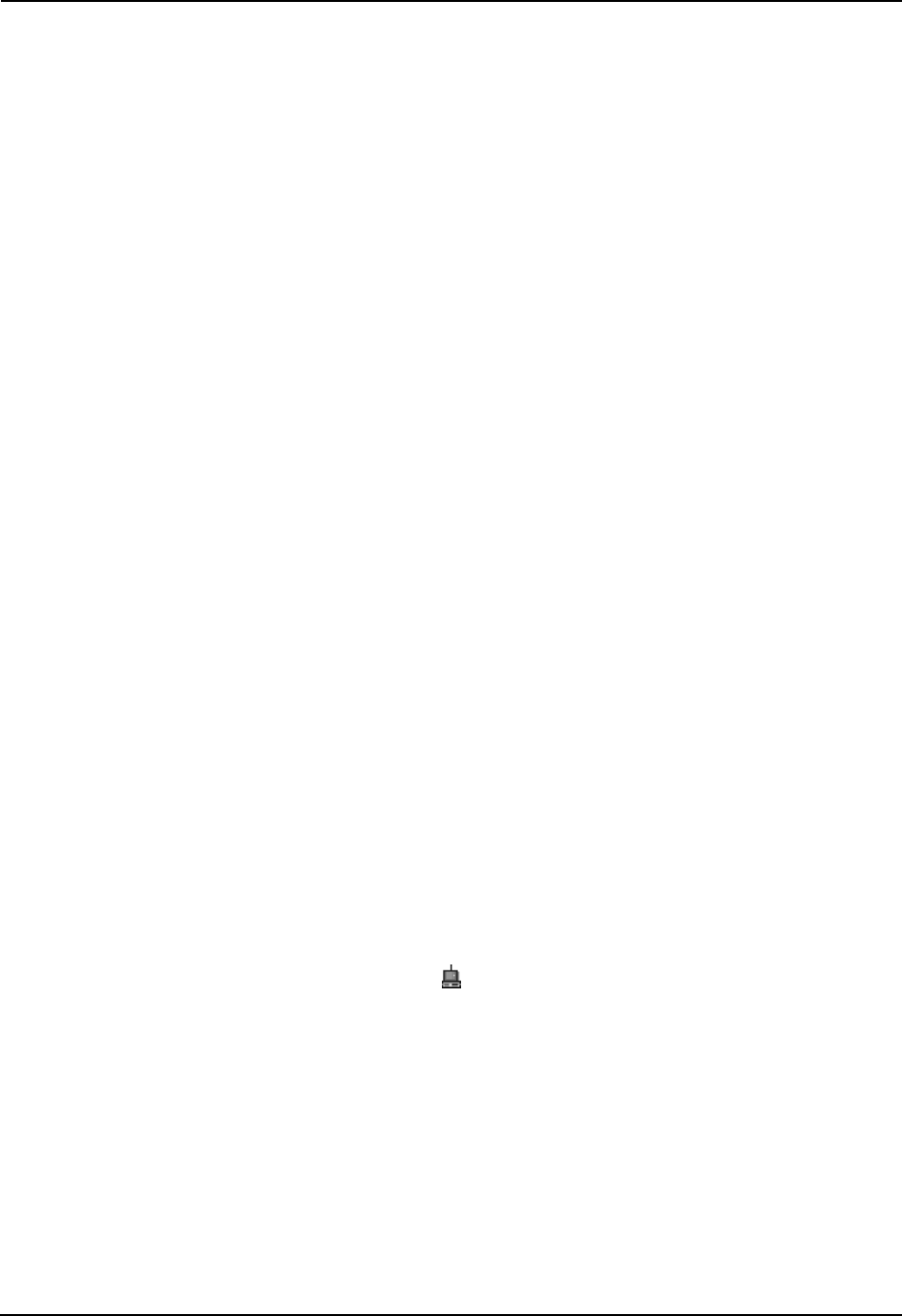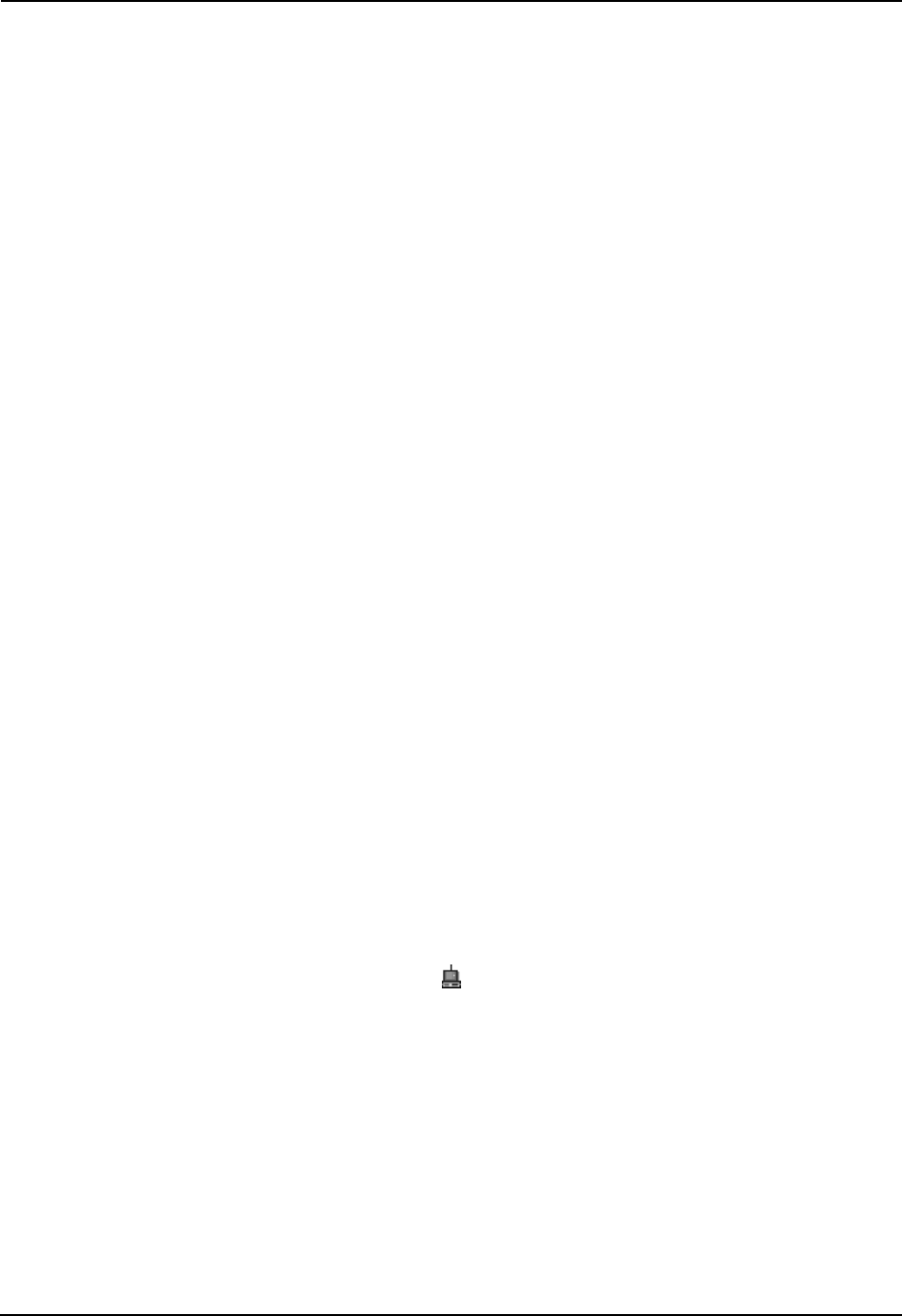
Chapter 3. Troubleshooting
Intel® PRO/Wireless 2011B LAN USB Device Users Guide 11
Windows ME Installation
Step 1 - Install the software
1. Insert the Intel® PRO/Wireless LAN USB Software CD into your CD-ROM drive and wait for
your computer to display the following:
2. Click Install Software and follow the instructions in the installation program.
Step 2 - Install the hardware
1. Place the wireless device in an open area as high as possible and away from metal objects or
florescent lights.
2. Plug the cable from the USB device into a USB port in your computer.
Step 3 - Install the driver
1. After you connect the USB cable, Windows starts the New Hardware Wizard.
2. Click Next and follow the steps in the Wizard. Make sure that you click Specify the location
of the driver and select Search for the best driver for your device.
3. Finish the wizard and restart your computer if prompted.
Step 4 - Configure the device
1. Double click the Intel® PRO/Wireless 2011B LAN USB Device icon on the right side of the
Windows taskbar:
2. If the icon is missing from the taskbar, click Start, Programs, Intel(R) Wireless LAN,
Wireless LAN Utilities, and then Configuration Utility.
3. Click the Configuration tab and set the following:
– Mode: If you have a wireless access point, select Infrastructure. If you are
connecting directly to other wireless computers, select Ad Hoc.
– Network Name (SSID): Type the same name used by other wireless devices on your
network. For information about these settings, click the Help button.
4. If you use encryption to protect your wireless network, click the Encryption tab and type
settings that match the other wireless devices on your network
5. Click OK and restart your computer for these settings to take effect.
Step 5 - Check the device
To see if the wireless device is working, note the color of the device icon on the right side of the
Windows taskbar:
Green indicates that the device is communicating. Double-click the icon for more status
information. For more information, see Chapter 2.
The light on the front of the device indicates the following:
• Off: no power
• Blink: looking for association
• On: associated or in Ad Hoc mode