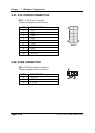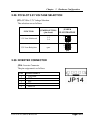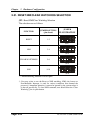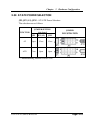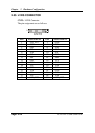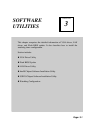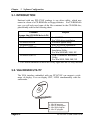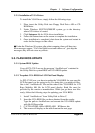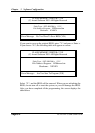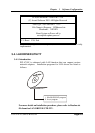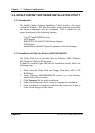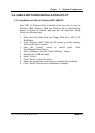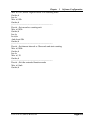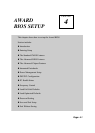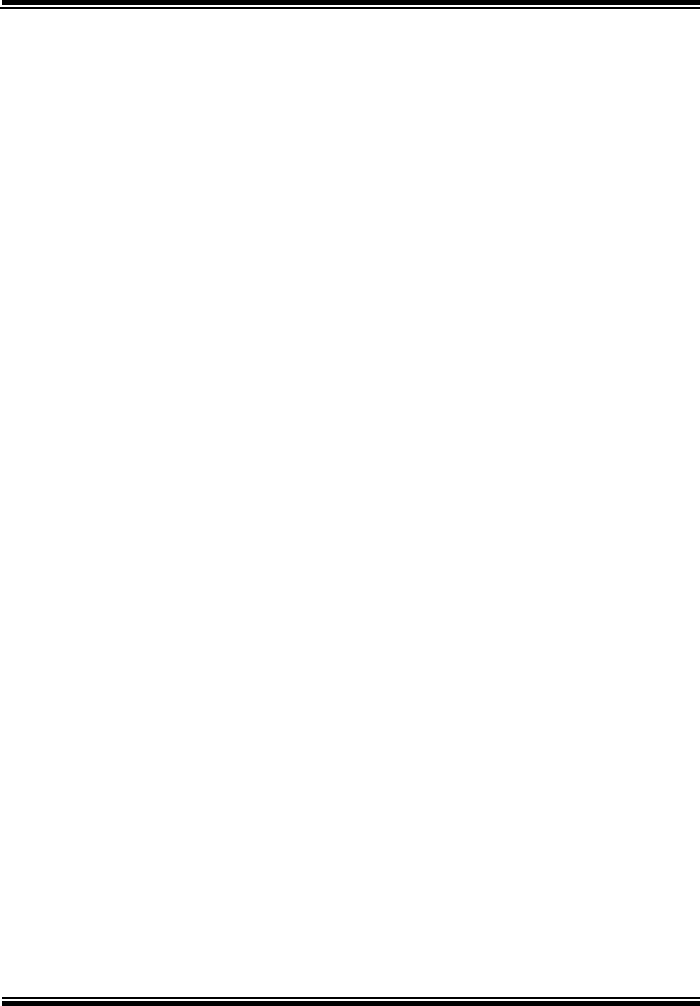
Chapter 3 Software Configuration
PCI-471LF USER
′
S MANUAL
Page:3-3
3-2-1. Installation of VGA Driver:
To install the VGA Driver, simply follow the following steps:
1. Place insert the Utility Disk into Floppy Disk Drive A/B or CD
ROM drive.
2. Under Windows 9X/NT4.0/2000/XP system, go to the directory
where VGA driver is located.
3. Click Setup.exe file for VGA driver installation.
4. Follow the instructions on the screen to complete the installation.
5. Once installation is completed, shut down the system and restart in
order for the changes to take effect.
Under the Windows 98 system, after rebut computer, there will have two
error messages appear, “Can’t find ikch8xx.cat and isb8xx.cat”, just skip the
messages, they will not cause any effects.
3-3. FLASH BIOS UPDATE
3-3-1. System BIOS Update:
Users of PCI-471LF can use the program “Awdflash.exe” contained in
the Utility Disk for system BIOS and VGA BIOS update.
3-3-2. To update VGA BIOS for LCD Flat Panel Display:
As PCI-471LF user, you have to update the VGA BIOS for your specific
LCD flat panel you are going to use. For doing this, you need two files.
One is the “Awdflash.exe” file and the other is the VGA BIOS for ATI
Rage Mobility M6 file for LCD panel display. Both file must be
provided by the vendor or manufacturer. When you get these two files
ready, follow the following steps for updating your VGA BIOS:
1. Install “Awdflash.exe” from Utility Disk to Drive C.
2. Insert the VGA BIOS file you have obtained from the vendor.
Type the path to Awdflash.exe and execute the VGA BIOS update
with file H15bxxxx.bin
3. C:\UTIL\AWDFLASH>AWDFLASH H20bxxxx.bin
4. The screen will display as the table fount on the next page: