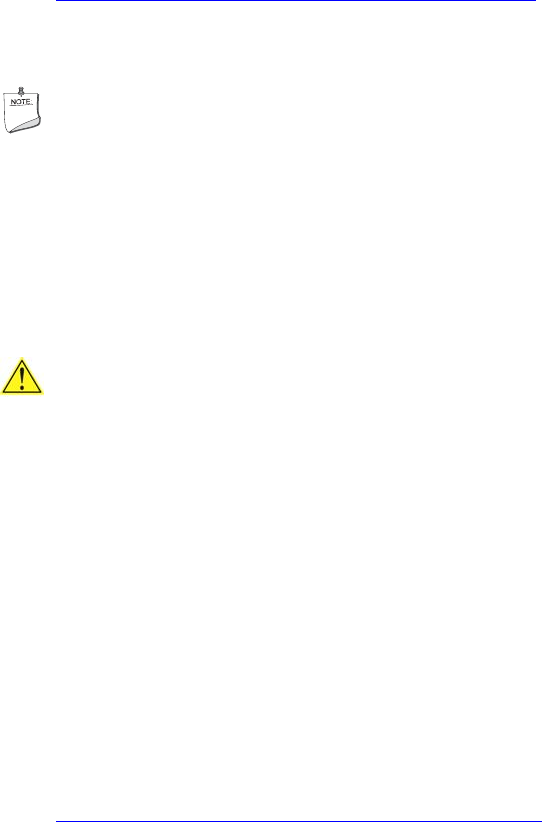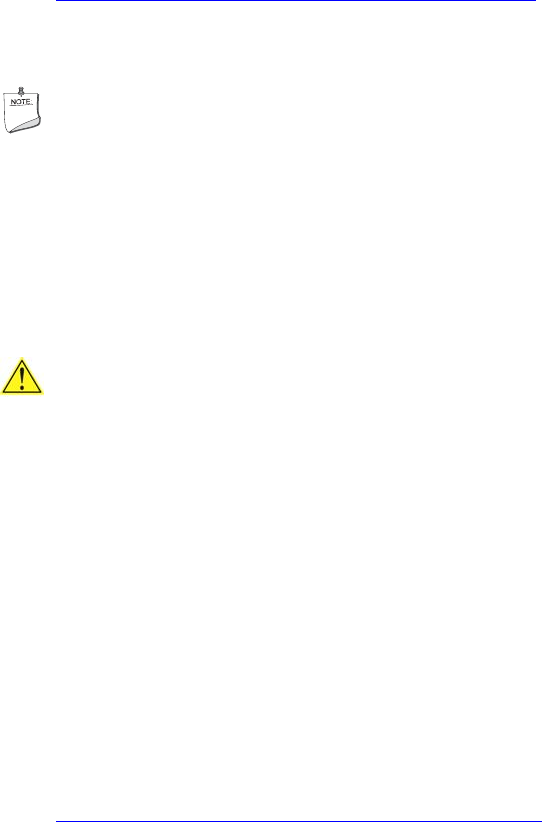
Intel Desktop Board D102GGC2 Product Guide
54
You can obtain the BIOS update file through your computer supplier or by navigating to the
Desktop Board D102GGC2 page on the Intel World Wide Web site at:
http://support.intel.com/support/motherboards/desktop
Navigate to the D102GGC2 page, click “[
view] Latest BIOS updates,” and select the Iflash BIOS
Update utility file.
NOTE
Review the instructions distributed with the update utility before attempting a BIOS update.
The Iflash Memory Update utility allows you to:
• Update the BIOS in flash memory
• Update the language section of the BIOS
Updating the BIOS
CAUTION
The AUTOEXEC.BAT file provided with the update files updates the BIOS. Do not interrupt the
process or the system may not function.
1. Boot the computer with the BIOS update diskette in drive A. During system boot, the
AUTOEXEC.BAT file provided with the update files will automatically run the BIOS update
process.
2. When the update process is complete, the monitor will display a message telling you to remove
the diskette and to reboot the system.
3. As the computer boots, check the BIOS identifier (version number) to make sure the update
was successful. If a logo appears, press <Esc> to view the POST messages.
Recovering the BIOS
It is unlikely that anything will interrupt the BIOS update; however, if an interruption occurs, the
BIOS could be damaged. For information about recovering the BIOS for desktop board
D102GGC2, go to:
http://support.intel.com/support/motherboards/desktop/