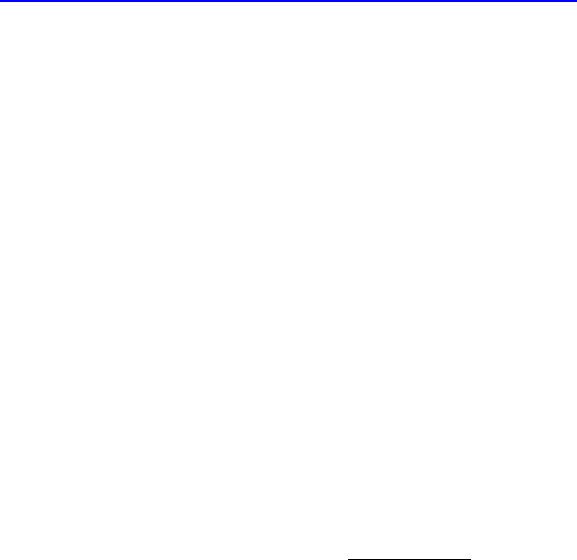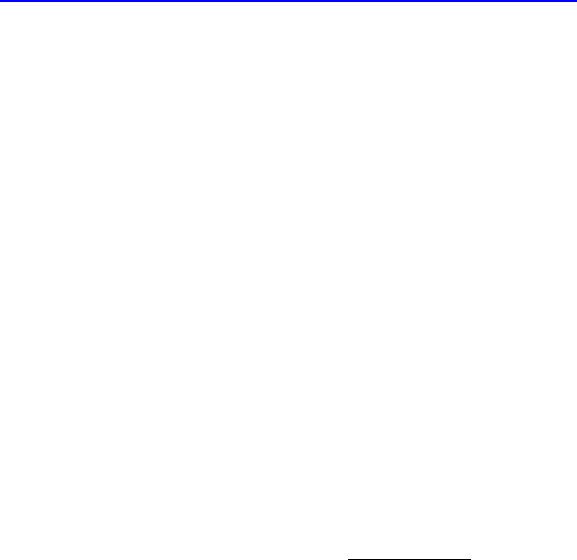
Intel Desktop Board D975XBX2 Product Guide
64
Loading the Intel Matrix Storage Technology RAID
Drivers and Software
1. Begin Windows Setup by booting from the Windows installation CD.
2. At the beginning of Windows Setup, press <F6> to install a third-party SCSI or
RAID driver. When prompted, insert the diskette labeled Intel Matrix Storage
Technology RAID Driver. Install the Intel
®
82801GH SATA RAID Controller driver.
3. Finish the Windows installation and install all necessary drivers.
4. Install the Intel Matrix Storage Console software via the Intel Express Installer CD
included with your desktop board or after downloading it from the Internet at
http://support.intel.com/support/motherboards/desktop/
. The Intel Matrix Storage
Console software can be used to manage the RAID configuration.
Setting Up a “RAID Ready” System
The Intel Matrix Storage Technology Console software offers the flexibility to upgrade
from a single Serial ATA drive to RAID without reinstalling the operating system, when
a second SATA hard drive is added to the system.
Follow the steps described in the headings from this section: "Configuring the BIOS
for Intel Matrix Storage Technology" and "Loading the Intel Matrix Storage Technology
RAID Drivers and Software".
Once additional SATA drives have been added, open the Intel Matrix Storage
Technology Console Software and follow the directions to update to a RAID setup.
Configuring for RAID using Marvell Storage
Technology
Configuring the BIOS
1. Assemble your system and attach two or more SATA hard drives to the blue SATA
connectors.
2. Enter system BIOS Setup by pressing the <F2> key after the Power-On-Self-Test
(POST) memory tests begin.
3. Go to Advanced Drive Configuration Configure SATA as; ensure that IDE
is selected.
4. Then save your settings by pressing <F10>.