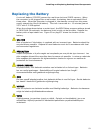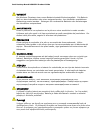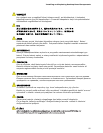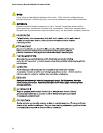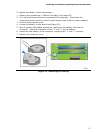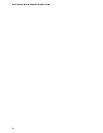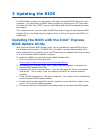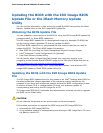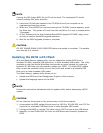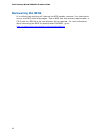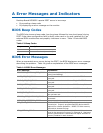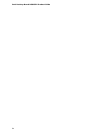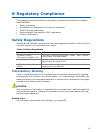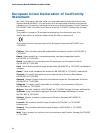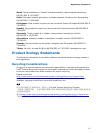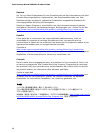Updating the BIOS
61
NOTE
Copying the ISO Image BIOS file to CD will not work. The completed CD should
contain multiple files and a directory.
3. Insert the CD that was created in the CD-ROM drive of the computer to be
upgraded and boot the system.
4. When the "Press ENTER to continue booting from CD-ROM" prompt appears, press
the Enter key. The system will boot from the hard drive if no key is pressed within
15 seconds.
5. At the "Welcome to the Intel Desktop Board BIOS Upgrade CD-ROM" page, press
any key to confirm the BIOS upgrade operation.
6. Wait for the BIOS upgrade process to complete.
CAUTION
DO NOT POWER DOWN YOUR COMPUTER before the update is complete. The update
may take up to 5 minutes.
Updating the BIOS with Iflash
With the Iflash Memory update utility you can update the system BIOS from a
bootable CD-ROM, bootable USB flash drive, or other bootable USB media. The utility
available on the Intel World Wide Web site provides a simple method for creating a
bootable CD-ROM that will automatically update your BIOS. The Iflash BIOS update
files can also be extracted locally to your hard drive and copied to a bootable USB
flash drive or other bootable USB media.
The Iflash Memory update utility allows you to:
• Update the BIOS and Intel Management Engine in flash memory
• Update the language section of the BIOS
NOTE
Review the instructions distributed with the update utility before attempting a BIOS
update.
CAUTION
Do not interrupt the process or the system may not function properly.
1. Uncompress the BIOS update file and copy the .BIO file, IFLASH.EXE, and .ITK file
(optional) to a bootable USB flash drive or other bootable USB media.
2. Configure the BIOS or use the F10 option during POST to boot to the USB device.
3. Manually run the IFLASH.EXE file from the USB device and manually update the
BIOS.