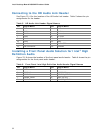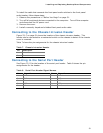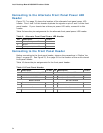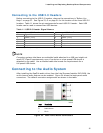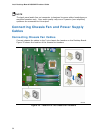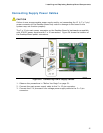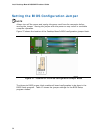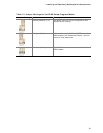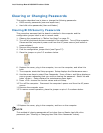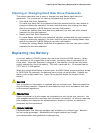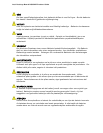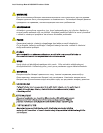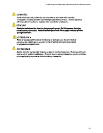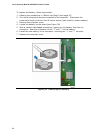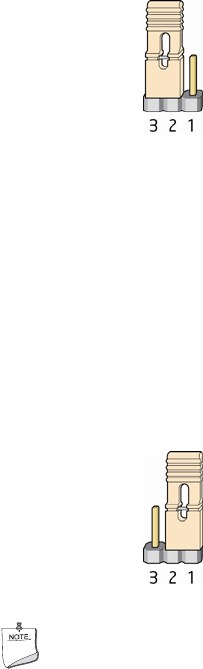
Intel Desktop Board DQ35MP Product Guide
60
Clearing or Changing Passwords
This section describes how to clear or change the following passwords:
• BIOS security passwords (user and supervisor)
• Hard disk drive passwords (User and Master)
Clearing BIOS Security Passwords
This procedure assumes that the board is installed in the computer and the
configuration jumper block is set to normal mode.
1. Observe the precautions in "Before You Begin" on page 31.
2. Turn off all peripheral devices connected to the
computer. Turn off the computer.
Disconnect the computer’s power cord from the AC power source (wall outlet or
power adapter).
3. Remove the computer cover.
4. Find the configuration jumper block (see Figure 27).
5. Place the jumper on pins 2-3 as shown
below.
6. Replace the cover, plug in the computer, turn on the computer, and allow it to
boot.
7. The computer starts the Setup program. Setup displays the Maintenance menu.
8. Use the arrow keys to select Clear Passwords. Press <Enter> and Setup displays a
pop-up screen requesting that you confirm clearing the password. Select Yes and
press <Enter>. Setup displays the maintenance menu again.
9. Press <F10> to save the current values and exit Setup.
10. Turn off the computer. Disconnect the computer’s power cord from the AC power
source.
11. Remove the computer cover.
12. To restore normal operation, place the jumper on pins 1-2 as shown below.
13. Replace the cover, plug in the computer, and turn on the computer.
NOTE
This method of clearing passwords will not clear User or Master hard disk drive
passwords (see “Clearing or Changing Hard Disk Drive Passwords” below).