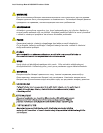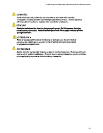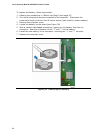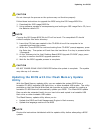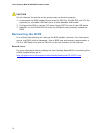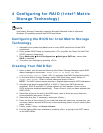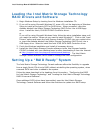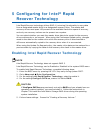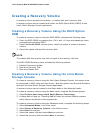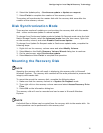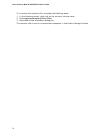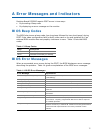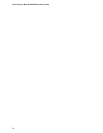71
4 Configuring for RAID (Intel
®
Matrix
Storage Technology)
NOTE
Intel Matrix Storage Technology requires Microsoft Windows Vista or Microsoft
Windows XP operating system and SATA hard drives.
Configuring the BIOS for Intel Matrix Storage
Technology
1. Assemble your system and attach one or more SATA hard drives to the SATA
connectors.
2. Enter system BIOS Setup by pressing the <F2> key after the Power-On-Self-Test
(POST) memory tests begin.
3. Go to Advanced Drive Configuration Configure SATA as; ensure that
RAID is selected.
4. Then save your settings by pressing <F10>.
Creating Your RAID Set
1. Upon re-boot, you will see the following Intel Matrix Storage Manager option ROM
status message on the screen: Press <Ctrl-I> to enter the RAID
Configuration Utility. Press <Ctrl-I> and enter the RAID Configuration Utility.
2. In the Intel Matrix Storage Manager option ROM Main Menu, select option #1:
Create RAID Volume. Enter a volume name and press <Enter>.
NOTE: The RAID Volume name must be in English alphanumeric ASCII characters.
3. Use the arrow keys to select RAID 0 or RAID 1 (if only two SATA drives are
available), RAID 5 and RAID 10 (these options will only appear if three or four
SATA drives are installed respectively). Press <Enter> once you have selected the
RAID LEVEL.
4. Select the drives to be used in the RAID array (only if there are more than two
drives available) and press <Enter>.
5. Select the strip size, if necessary, and press <Enter>.
6. Enter the size of the volume (if you enter less than the maximum volume size, you
can then create a second RAID array on the remaining portion of your volume) and
press <Enter>.
7. Finally, press <Enter> to Create Volume.
8. Exit the Option ROM user interface by pressing <Esc> or going to the EXIT option
in the MAIN MENU.