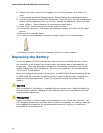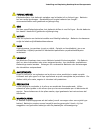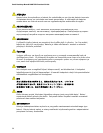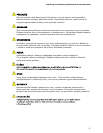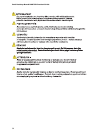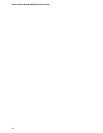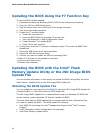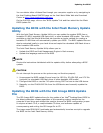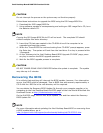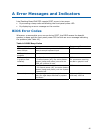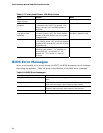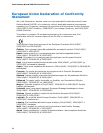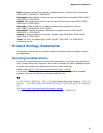Intel Desktop Board DH67GD Product Guide
62
Updating the BIOS Using the F7 Function Key
To use this BIOS update method:
1. Download and save the Recovery BIOS (.BIO) file to a temporary directory.
2. Copy the .BIO to a USB thumb drive.
3. Plug the thumb drive into a USB port of the target computer.
4. Shut down the target computer.
5. Enable the F7 prompt display:
a. Power the computer on.
b. Enter the BIOS Setup by pressing F2 during boot.
c. Go to the Advanced > Boot Configuration menu.
d. Enable Display F7 to Update BIOS
e. Press F10 to save and exit.
6. During boot, when the F7 prompt is displayed, press F7 to enter the BIOS Flash
Update tool.
7. Select the USB thumb drive and press Enter.
8. Select the .BIO file and press Enter
9. Confirm you want to update the BIOS by pressing Enter.
10. Wait 2-5 minutes for the update to complete.
11. Remove the thumb drive.
12. Restart the computer.
Updating the BIOS with the Intel
®
Flash
Memory Update Utility or the ISO Image BIOS
Update File
You can use the information in this section to update the BIOS using either the Intel
®
Flash Memory Update Utility or the ISO Image BIOS update file.
Obtaining the BIOS Update File
You can update to a new version of the BIOS by using the ISO Image BIOS update file
(recommended), or Intel Flash Memory BIOS update file.
The ISO Image BIOS update file is a standardized image of a bootable CD-ROM that
can be used to create a bootable CD that will update the BIOS.
The Intel Flash Memory BIOS update file is a compressed file that contains the files
you need to update the BIOS. The BIOS update file contains:
• New BIOS file (including the Intel
®
Management Engine (Intel
®
ME) Firmware
Image))
• Intel
®
Integrator Toolkit Configuration File (optional)
• Intel Flash Memory Update Utility