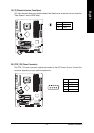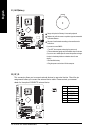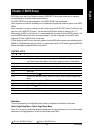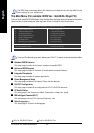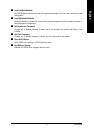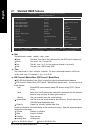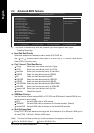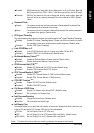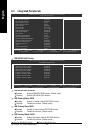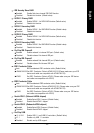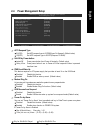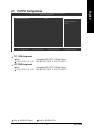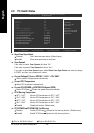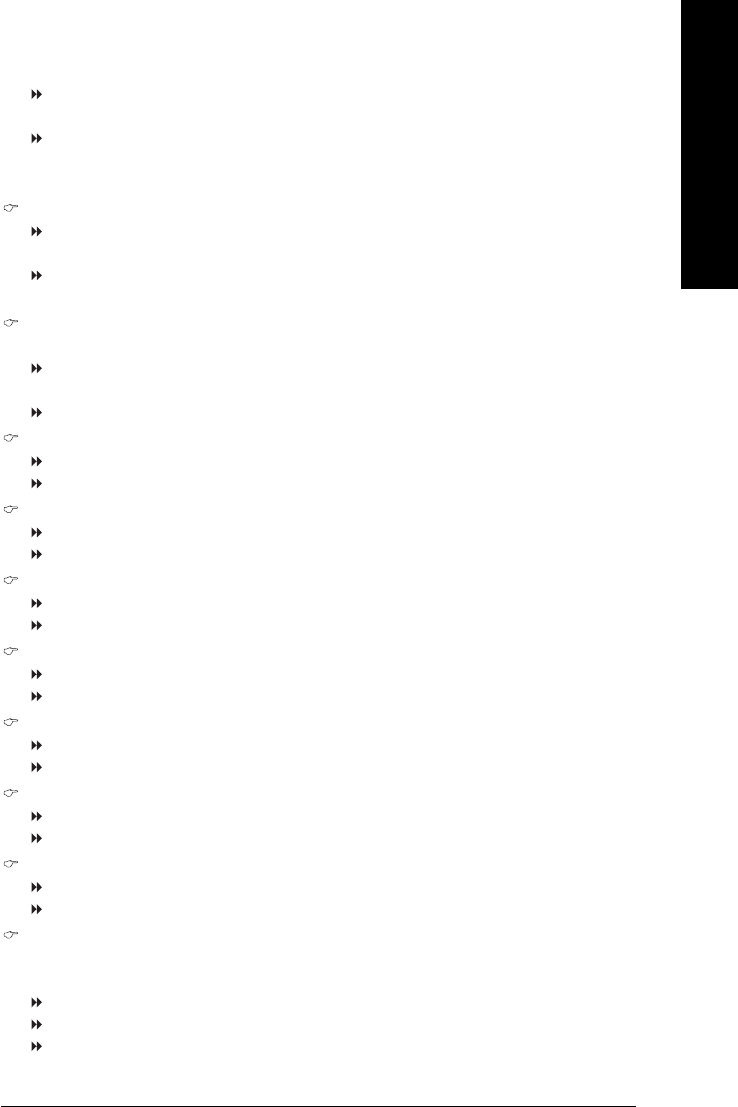
BIOS Setup- 41 -
English
Enabled BIOS searches for floppy disk drive to determine it is 40 or 80 tracks. Note that
BIOS can not tell from 720K, 1.2M or 1.44M drive type as they are all 80 tracks.
Disabled BIOS will not search for the type of floppy disk drive by track number. Note that
there will not be any warning message if the drive installed is 360K. (Default
value)
Password Check
System The system can not boot and can not access to Setup page will be denied if the
correct password is not entered at the prompt.
Setup The system will boot, but access to Setup will be denied if the correct password is
not entered at the prompt. (Default value)
CPU Hyper-Threading
This option appears only when the processor you install supports Intel
®
Hyper-Threading Technology.
Enabled Enable CPU Hyper-Threading feature. Please note that this feature only works
for operating system with multiprocessors mode supported. (Default value)
Disabled Disable CPU Hyper-Threading.
Limit CPUID Max. to 3
Enabled Limit CPUID Maximum value to 3 when using older OS like NT4.
Disabled Disable CPUID Limit for Windows XP.(Default value)
No-Execute Memory Protect
(Note)
Enabled Enable No-Execute Memory Protect function.(Default value)
Disabled Disable No-Execute Memory Protect function.
CPU Enhanced Halt (C1E)
(Note)
Enabled Enable CPU Enhanced Halt (C1E) function.(Default value)
Disabled Disable CPU Enhanced Halt (C1E) function.
CPU Thermal Monitor 2 (TM2)
(Note)
Enabled Enable CPU Thermal Monitor 2 (TM2) function.(Default value)
Disabled Disable CPU Thermal Monitor 2 (TM2) function.
CPU EIST Function
(Note)
Enabled Enable CPU EIST function.(Default value)
Disabled Disable CPU EIST function.
Full Screen LOGO Show
Enabled Display Full Screen Logo during POST. (Defaults value)
Disabled Do not display Full Screen Logo.
Intel Onscreen Branding
Enabled Display Intel brand logo. (Defaults value)
Disabled Do not display Intel brand Logo.
Init Display First
This feature allows you to select the first initiation of the monitor display from which card when you
install a PCI card and a PCI Express VGA card on the motherboard.
PCI Slot Set Init Display First to PCI VGA card.
PEG Set Init Display First to PCI Express VGA card (Slot1). (Default value)
PEG (Slot2) Set Init Display First to PCI Express VGA card (Slot2).
(Note) This item will show up when you install a processor that supports this function.