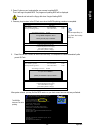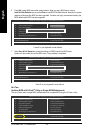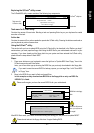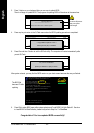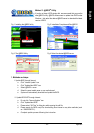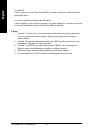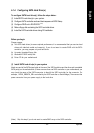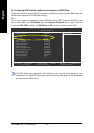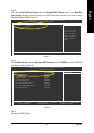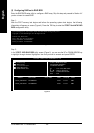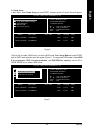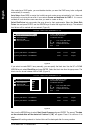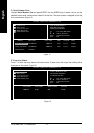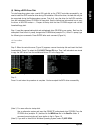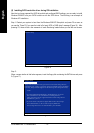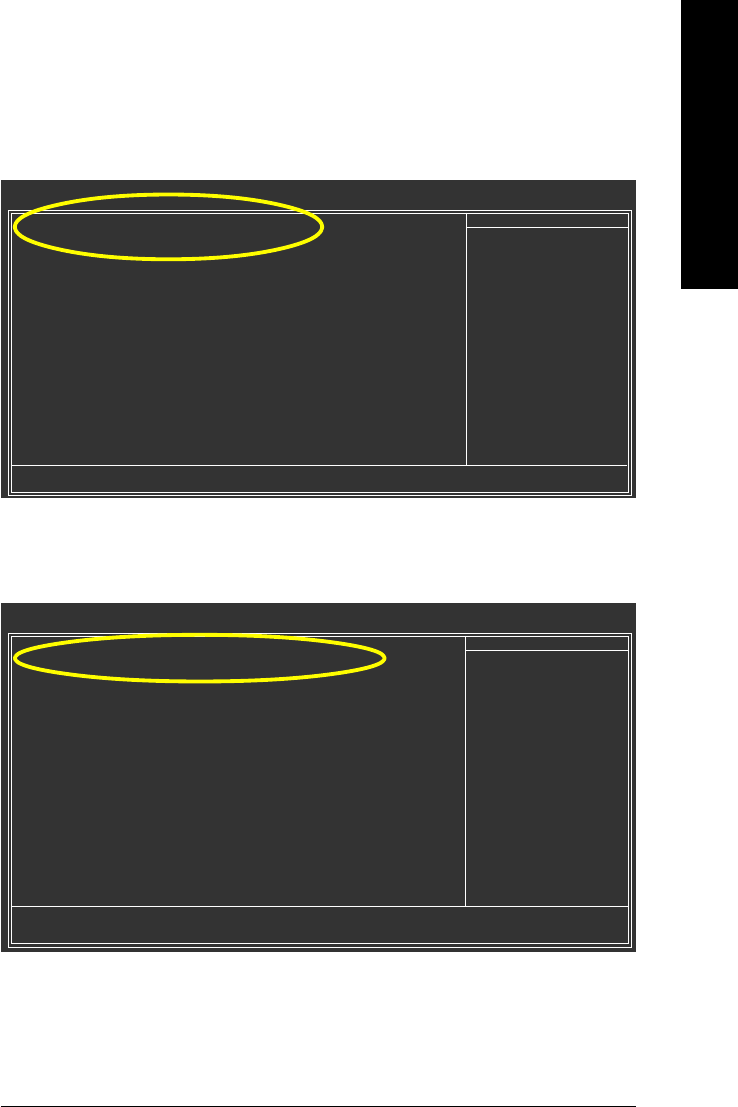
Appendix- 67 -
English
Step 3:
Set First Boot Device under the Advanced BIOS Features menu to CDROM to boot from CD-ROM
after system restarts (Figure 3).
CMOS Setup Utility-Copyright (C) 1984-2004 Award Software
Advanced BIOS Features
Hard Disk Boot Priority [Press Enter]
First Boot Device [CDROM]
Second Boot Device [Hard Disk]
Third Boot Device [CDROM]
Password Check [Setup]
# CPU Hyper-Threading [Enabled]
Limit CPUID Max. to 3 [Disabled]
No-Execute Memory Protect
(Note)
[Enabled]
CPU Enhanced Halt (C1E)
(Note)
[Enabled]
CPU Thermal Monitor 2(TM2)
(Note)
[Enabled]
CPU EIST Function
(Note)
[Enabled]
: Move Enter: Select +/-/PU/PD: Value F10: Save ESC: Exit F1: General Help
F5: Previous Values F6: Fail-Safe Defaults F7: Optimized Defaults
Item Help
Menu Level
Step 4:
Save and exit BIOS Setup.
Figure 3
Step 2:
Later, select Hard Disk Boot Priority under the Advanced BIOS Features menu. In the Hard Disk
Boot Priority submenu, select the model of the SATA hard drive onto which you intent to install
Microsoft Windows 2000/XP (Figure 2).
Figure 2
CMOS Setup Utility-Copyright (C) 1984-2004 Award Software
Hard Disk Boot Priority
1. SCSI-0 : ST3120026AS
2. SCSI-1 : ST3120026AS
3. Bootable Add-in Cards
: Move PU/PD/+/-: Change Priority F10: Save ESC: Exit
Item Help
Menu Level
Use <> or <> to
select a device, then
press <+> to move it
up, or <-> to move it
down the list. Press
<ESC> to exit this
menu.