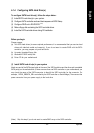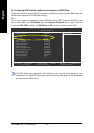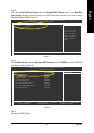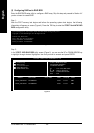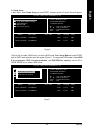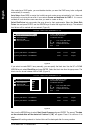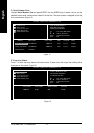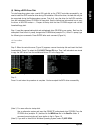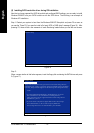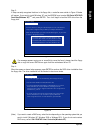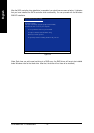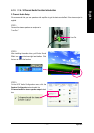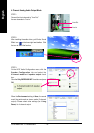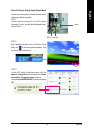Appendix- 73 -
English
(4) Making a SATA Driver Disk
To install operating system onto a serial ATA hard disk on the VT8237 controllers successfully, you
need to install the SATA controller driver during OS installation. Without the driver, the hard disk may not
be recognized during the Windows setup process. First of all, copy the driver for the SATA controller
from the motherboard driver CD-ROM to a floppy disk. See the instructions below about how to copy
the driver in MS-DOS mode
(Note 1)
. Prepare a startup disk that has CD-ROM support and a blank
formatted floppy disk.
Step 1: Insert the prepared startup disk and motherboard driver CD-ROM in your system. Boot from the
startup disk. Once at the A:\> prompt, change to the CD-ROM drive (example: D:\>). At the D:\> prompt, type
the following two commands. Press ENTER after each command (Figure14):
cd bootdrv
menu
Step 2: When the controller menu (Figure 15) appears, remove the startup disk and insert the blank
formatted disk. Press C to select the C) VIA 8237 Series ATA item. Then it will take about one minute
to copy the SATA driver from the motherboard driver CD to the floppy disk.
(Note 1) For users without a startup disk.
Use an alternative system and insert the GIGABYTE motherboard drive CD-ROM. From the
CD-ROM drive (example: D:\) double click the MENU.exe file in the BootDrv folder. A
command prompt window will open similar to that in Figure 15.
(Note 2) If you wish to install 64-bit Windows Operating System, select F) 8237-XP64.
Figure 14 Figure 15
(Note 2)
Step 3:
Press 0 to exit when the procedure is complete. You have copied the SATA driver successfully.