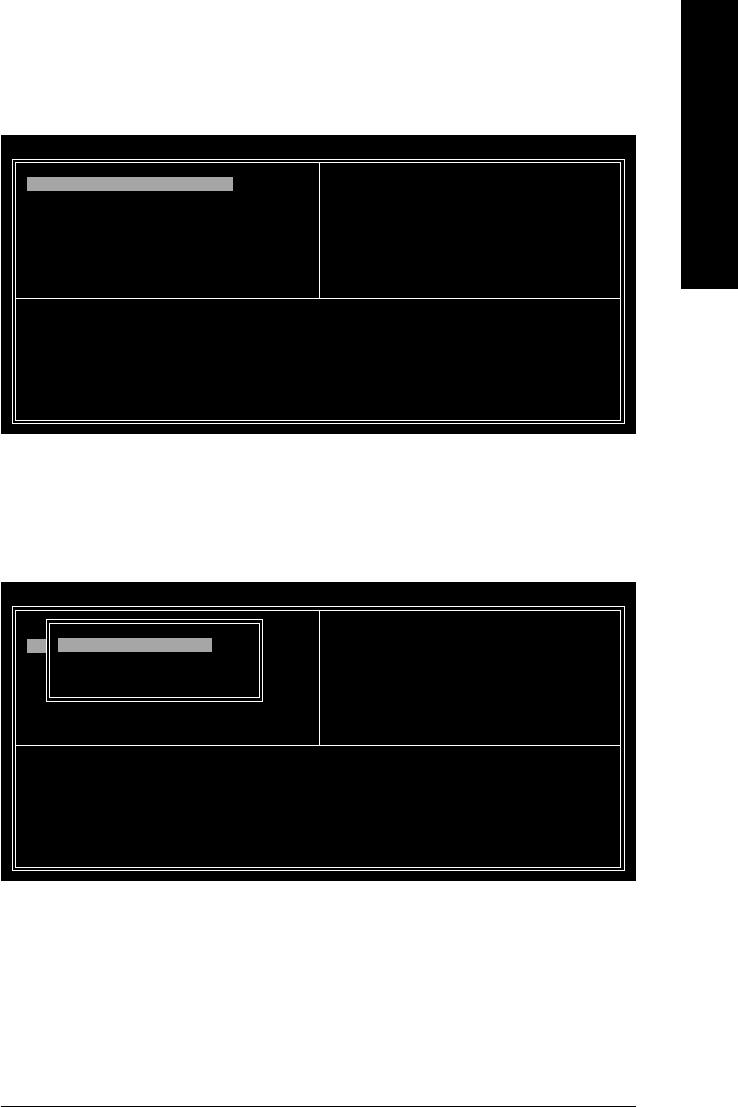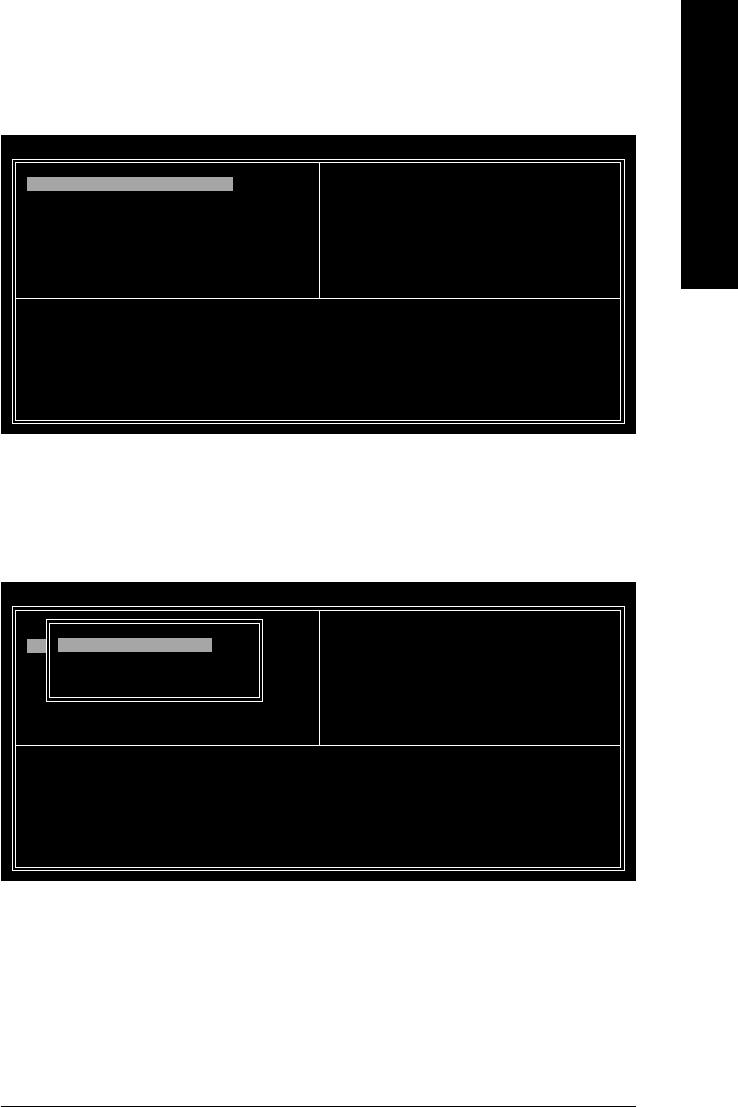
Appendix- 69 -
English
Figure 6
A. Create Array:
In Main Menu, select Create Array and press ENTER, a screen similar to Figure 6 below will appear.
VIA Tech. VT8237 SATA RAID BIOS Ver 2.31
Channel Drive Name Array Name Mode Size(GB) Status
Serial_Ch0 Master ST3120026AS SATA 111.79 Hdd
Serial_Ch1 Master ST3120026AS SATA 111.79 Hdd
Create a RAID array with
the hard disks attached to
VIA RAID controller
F1 : View Array/disk Status
,
: Move to next item
Enter : Confirm the selection
ESC : Exit
Auto Setup For Performance
Array Mode RAID 0 (Striping)
Select Disk Drives
Block Size 64K
Start Create Process
The first step to create a RAID array is to set the RAID mode. Select Array Mode and press ENTER.
And the RAID mode selection menu will appear (Figure 7). The supported RAID modes include RAID
0 for performance, RAID 1 for data protection, and RAID SPAN for capacity. Use the UP or
DOWN ARROW key to select a RAID mode.
Figure 7
VIA Tech. VT8237 SATA RAID BIOS Ver 2.31
Channel Drive Name Array Name Mode Size(GB) Status
Serial_Ch0 Master ST3120026AS SATA 111.79 Hdd
Serial_Ch1 Master ST3120026AS SATA 111.79 Hdd
Create a RAID array with
the hard disks attached to
VIA RAID controller
F1 : View Array/disk Status
,
: Move to next item
Enter : Confirm the selection
ESC : Exit
Auto Setup For Data Security
Array Mode RAID 0 (Striping)
Select Disk Drives
Block Size 64K
Start Create Process
RAID 0 for performance
RAID 1 for data protection
RAID SPAN for capacity