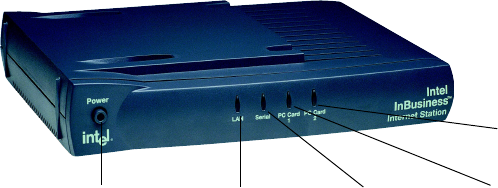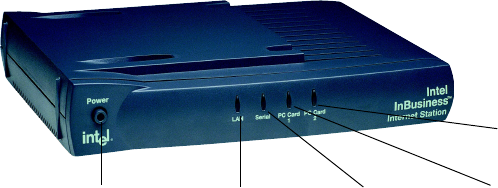
15
Intel
®
InBusiness™ Internet Station
Front panel LEDs
On power-up, the LAN, Serial, and PC Card LEDs light. The Serial and PC Card
lights blink while they detect the presence of a modem or ISDN adapter in each
port. During use, the LEDs light as shown below.
Internet Station Installation CD-ROM
The Installation CD-ROM sets up your computer to use the Internet Station. Your
computer needs to be able to use Internet networking on your LAN and have a
compatible Web browser installed. If you choose to use Modem Pooling, you
must install this software. The Installation CD-ROM detects what things you need
to add or change on your computer so that it meets these requirements. If your
computer needs changes or additional software, the Installation CD-ROM does
this for you. The CD-ROM guides you through each step. It gives you informa-
tion about each step and decision you need to make. When you finish the installer
from the CD-ROM and reboot, your Web browser launches. Continue installation
with the Setup Wizard.
Before you begin, close all Windows programs.
1 Insert the Internet Station Installation CD-ROM into the CD-ROM drive of the
Administrator’s computer. The CD-ROM starts automatically. If it does not,
explore your CD-ROM and double-click SETUP.EXE.
2 Select Setup on the first screen. Read the License Agreement. Click Yes to
continue.
3 The Setup Wizard program transfers files to your PC’s hard disk, and detects
necessary information about your system. The Select Components screen shows
Power (green)
Solid: ready for use
Flashing: initiating
LAN (green)
Solid: connected
Flashing:
send/receive
Serial (green)
Solid: detected
Flashing:
modem activity
PC Card 1 (green)
Solid: detected
Flashing:
modem activity
PC Card 2 (green)
Solid: detected
Flashing:
modem activity