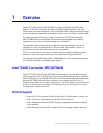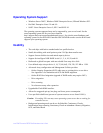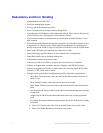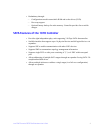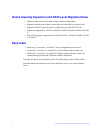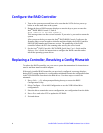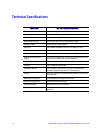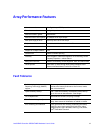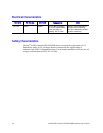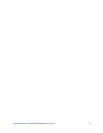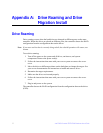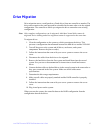9 Intel® RAID Controller SRCSATAWB Hardware User’s Guide
Configure the RAID Controller
1. Turn on the system power and listen to be sure that the SATA devices power up
before or at the same time as the system.
2. During the boot, a BIOS message displays to state the keys to press to enter the
Intel
®
RAID BIOS Console 2, such as
Press <CTRL><G> to run BIOS Console 2.
This message times out after several seconds. If you miss it, you need to restart the
system.
After you press the keys to enter the Intel
®
RAID BIOS Console 2 software, the
firmware takes several seconds to initialize and then display the RAID Controller
SRCSATAWB number and firmware version. The numbering of the RAID
controller follows the PCI slot scanning order used by the server board.
3. See the Intel
®
RAID Controller SRCSATAWB Quick Start User’s Guide and the
Software User's Guide for instructions to configure the RAID controller and to
install the operating system drivers.
Replacing a Controller, Resolving a Config Mismatch
To replace the RAID controller, see your server system documentation for instructions to
remove and then install an add-in adapter.
If the newly installed RAID controller was previously configured, a message displays
during POST, stating that there is a configuration mismatch because the configuration data
in the NVRAM differs from that in the hard drives. Use these steps to resolve the
mismatch:
1. Press <Ctrl> + <G> when prompted during boot up to access the BIOS
Configuration Utility.
2. Select Configure > View/Add Configuration to see the NVRAM and drive
configurations.
3. Since the drives contain the correct configuration, use configuration from the disks.
4. Press <Esc> and select YES to update the NVRAM.
5. Exit and reboot.