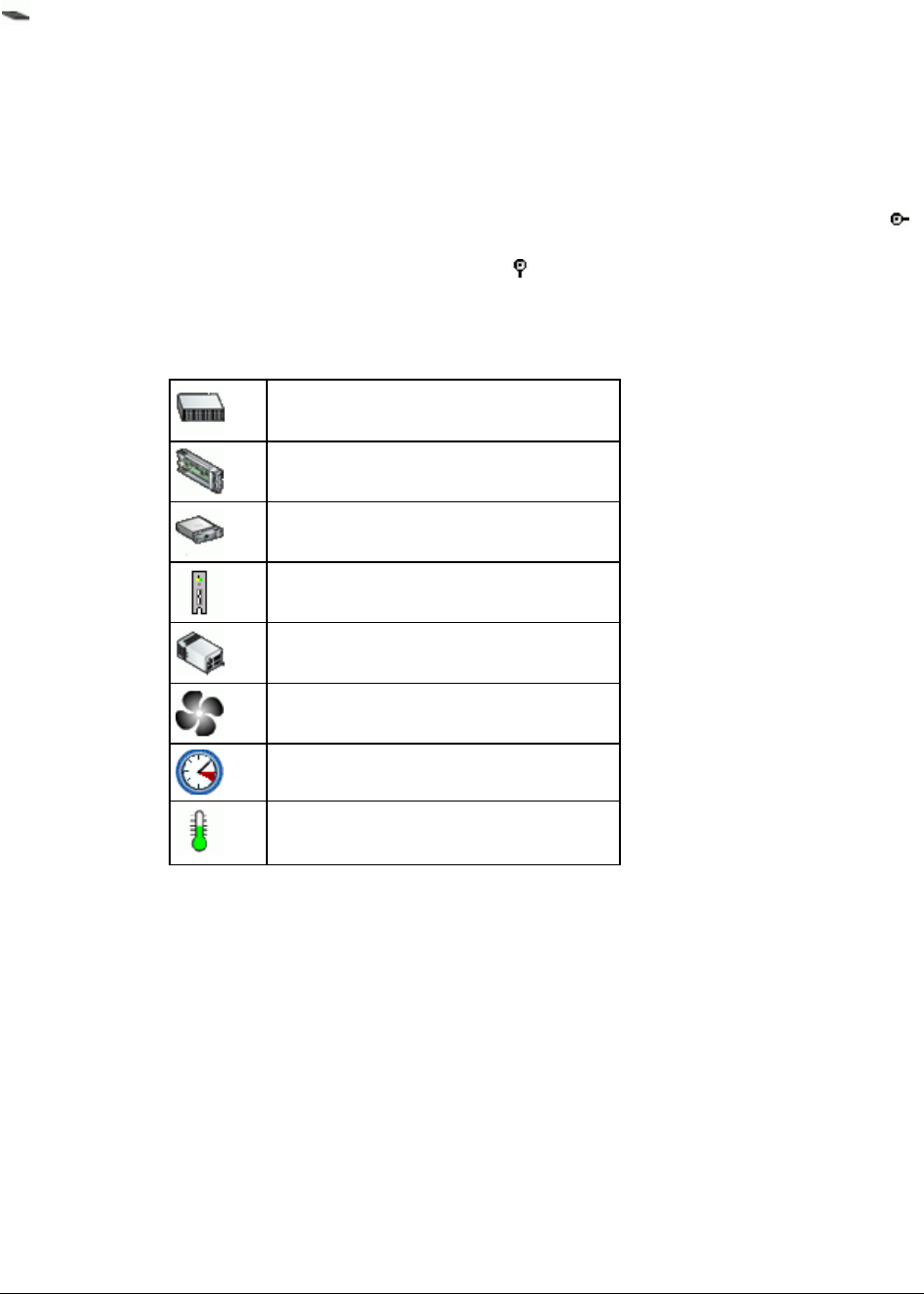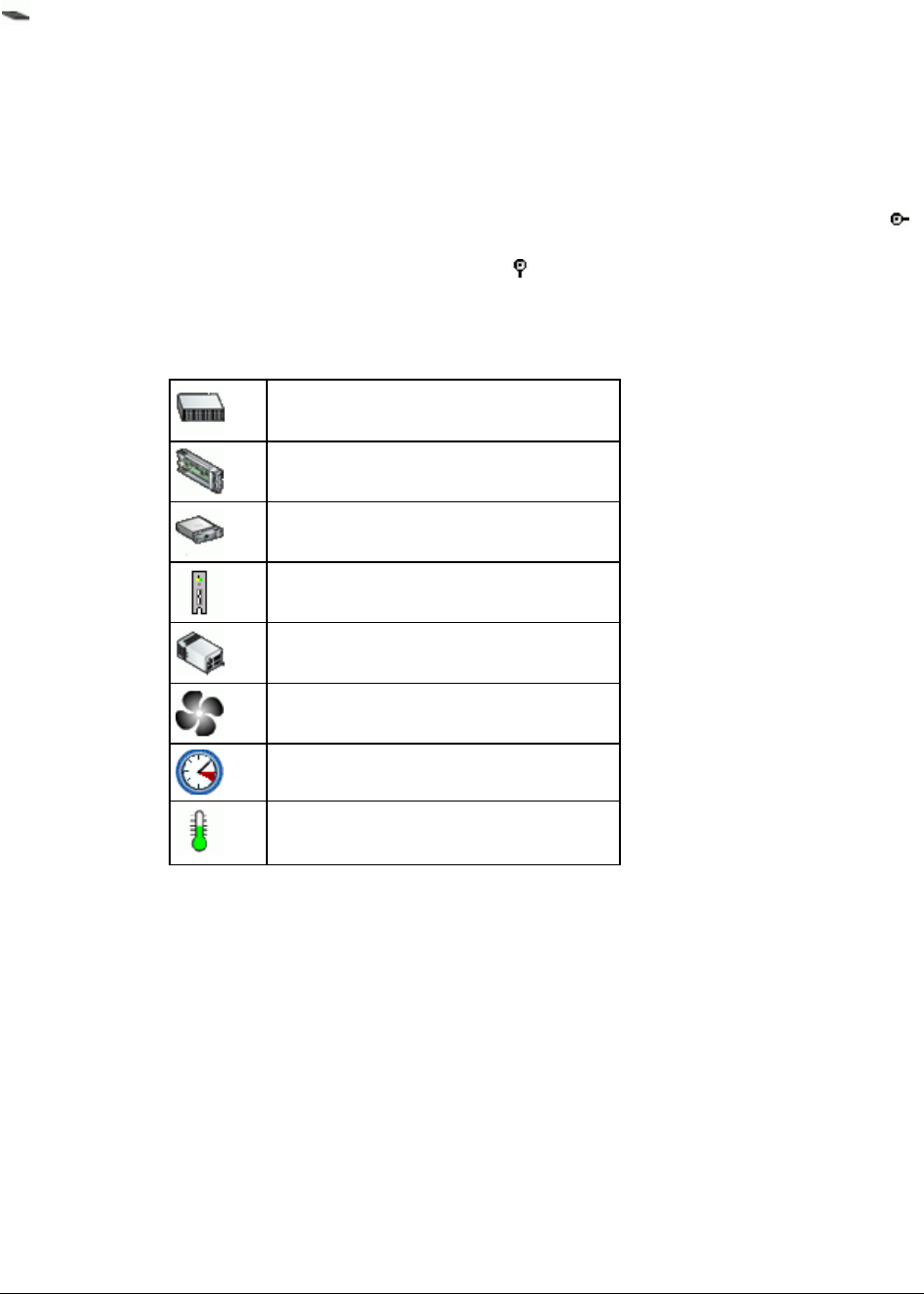
StorView* Enclosure Management Software User Guide User Interface
Revision 1.1
5
The Lid icon (only shown on enclosures with a removable top lid) shows whether the
enclosure lid is open or closed.
The Info tab gives information about the selected component. If multiple components are
selected, information will be given for the most recently selected component.
2.5 Tree View
The Tree View shows a hierarchical view of the system, using icons and text. Clicking on the
icon next to an enclosure expands that branch of the tree, showing all the components
contained within the enclosure. Similarly, clicking the
icon will collapse the branch (reducing
screen clutter by hiding components that are not of interest).
The following icons are used to represent system components:
Enclosure
Controller
Disk Drive
Front (Ops) Panel
PSU
Fan
Fan Tachometer Sensor
Temperature Sensor
The quick way to get information on a component is simply to hover the mouse over it. A tooltip
will appear giving the relevant data.
Double-clicking on the root of the tree view will expand all branches in the tree.
The context menu (see "Context Menus" on page 8) gives the same options that are given in
the Graphical View (text in brackets shows what type of component, if any, must be selected for
the menu option to be available):
• Identify Selected Drives (page 18) (drive)
• View VPD Data (page 23) (drive)
• Upgrade Drive Firmware (page 22) (drive)
• Download ESI Firmware (page 17) (controller)
• Set Alarm State (page 22) (enclosure)