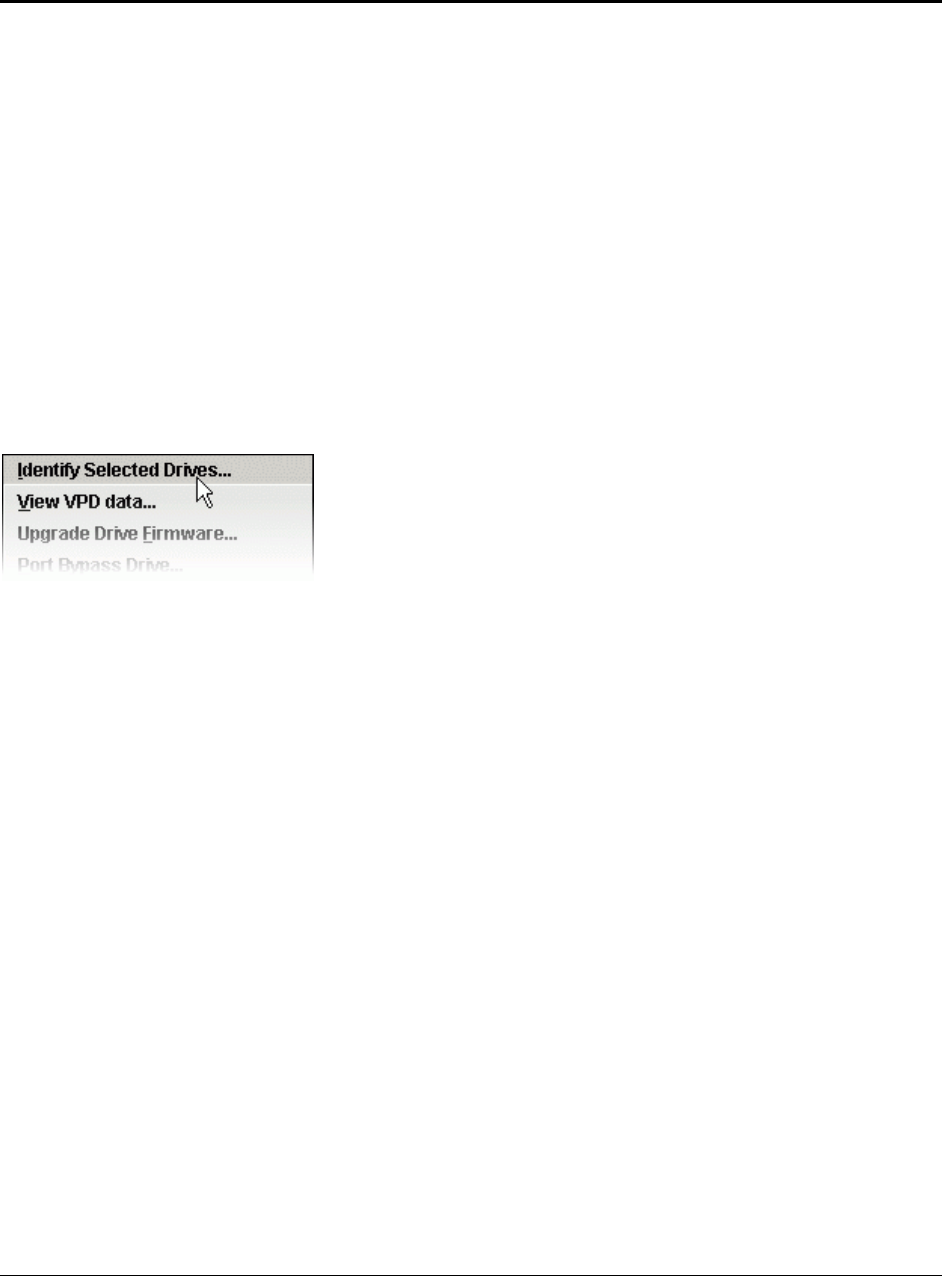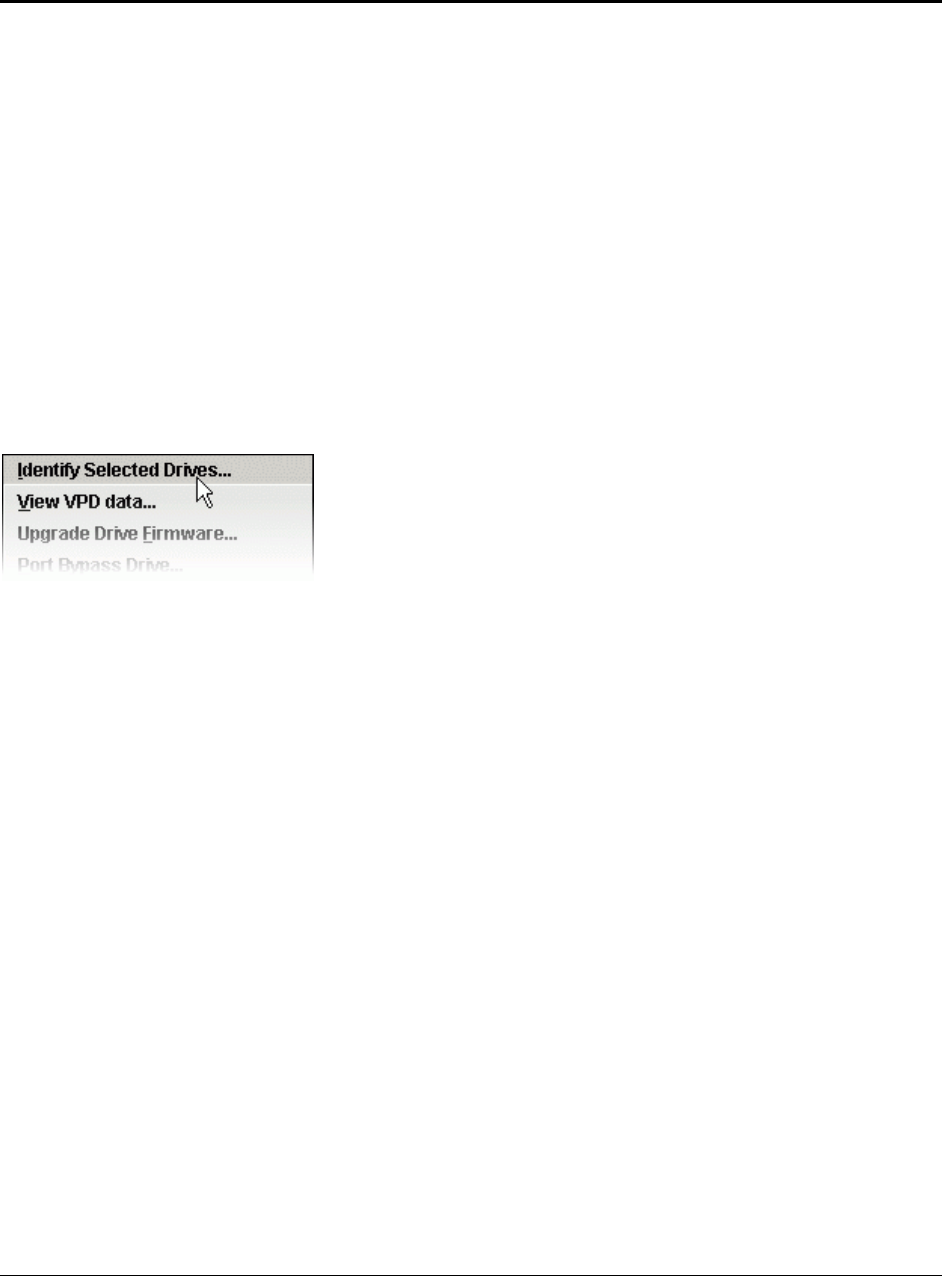
User Interface StorView* Enclosure Management Software User Guide
Revision 1.1
2
2. User Interface
The main window consists of the following tabbed windows, organized by task. Not all tabs are
available on all systems - only the appropriate information is shown.
• Graphical View (page 9)
• Tree View (page 11)
• System Report (page 12)
• System Settings (page 14)
• Network Settings (page 15)
The Workspace also includes an Events Pane (page 16) which lists any occurrences in the
system that may need attention, such as the failure of a drive.
2.1 Context Menus
Many of the objects have an associated context menu, allowing you to select functions
appropriate to that object.
Usually the context menu is brought up by using the right mouse button, but this may vary
depending on the operating system in use - consult your OS documentation for details
2.2 Tooltips
Tooltips are available for almost every object, graphic and control. Hover the mouse over the
object of interest and after a short while a tooltip will pop up with extra information about it.
2.3 Selecting Objects
There are many ways to select objects (drives, enclosures, controllers, etc.) in the Workspace.
The rules for selecting objects are similar to those of many popular graphical file managers:
• A single click of the mouse will select the current object and de-select all other objects in the
window.
• Holding the Ctrl key while clicking will select (or de-select) the current object, leaving the state of
the others unchanged.
• Holding the Shift key while clicking will select all of the objects between the current object and the
last object selected (some views do not support use of the Shift key).
Selected objects have a dark blue border. Grayed-out objects cannot be selected (usually because they
are already in use).