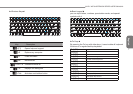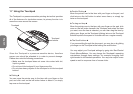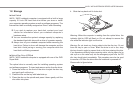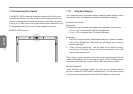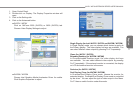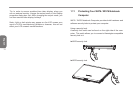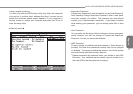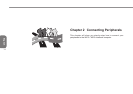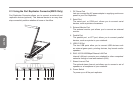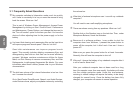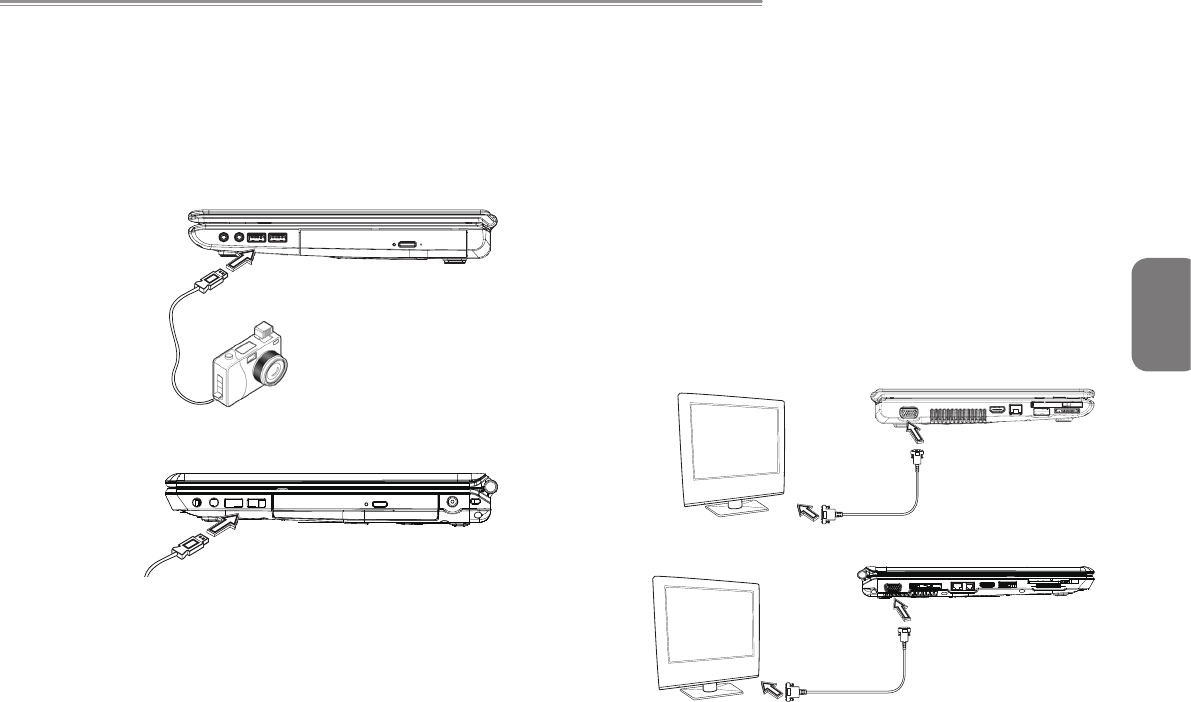
1514
English
W476 / W576 NOTEBOOK SERIES USER’S MANUAL
1514
2.1 Using the USB Port
The USB port allows multiple peripherals to run simultaneously on
a single computer. These peripherals may include: oppy drives,
mouse, digital cameras, scanners, printers, optical disk drive,
keyboards, and games devices...etc. The USB Port can also act as
a hub or as an external workstation.
►W476 USB Port
►W576 USB Port
2.2
Connecting to an External Monitor via the D-sub Port
The notebook comes with a D-sub port for you to connect to an
external monitor. To connect an external monitor, please follow the
steps below:
1. Turn off your W476 / W576 notebook and make sure the
monitor power switch is turned off.
2. Connect the connector cable of the monitor to the D-sub port
on the left side of your notebook. Secure the cable connection
with the screws provided.
3. Connect the monitor power cable and plug it into a properly
grounded wall outlet.
4. Turn on the monitor.
5. Turn on your W476 / W576 notebook. Both the LCD panel and
the monitor screen will show the display. Your notebook is set
at default to run at simultaneous display mode.
6. If you only want to show the display on the external monitor
(CRT/LCD) and shut off the LCD display, you can use the <Fn>
+ <F3> hot-key to switch display type between LCD and CRT.
Keep pressing the hot-key until you get the display to external
CRT/LCD only.
►W476 D-sub Port
►W576 D-sub Port