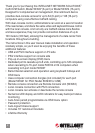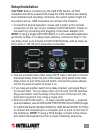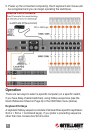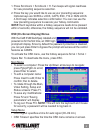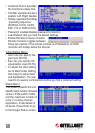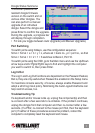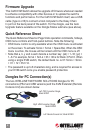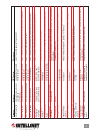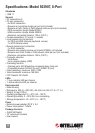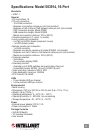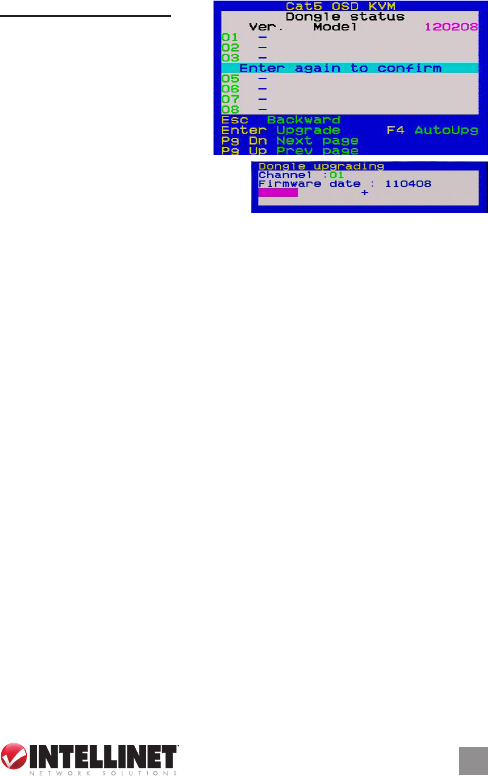
Dongle Status Submenu:
This screen presents the
resident dongle rmware
version on the switch and on
various other dongles. You
can also perform a manual
upgrade of an individual
dongle: Select the dongle and
press Enter to conrm the upgrade.
During the upgrade, a progress bar
will display through completion.
• F4: lets you toggle between Auto Upg(rade) and Manual Upg(rade).
Port Switching
To switch ports using hotkeys, use this conguration sequence:
ScrLk + ScrLk + a + b + y + z, where ab = bank no., yz = port no., so that
ScrLk + ScrLk + 0 + 2 + 1 + 6 switches to Bank 2, Port 16.
To switch ports using the OSD, go to the Main menu and use the Up/Down
arrow keys and/or PgUp/PgDn keys to nd and highlight the computer
you want to switch to, then press Enter.
Log In/Out
The Log In and Log Out functions are dependent on the Password feature;
that is, they are only useful when Password is enabled on the Setup menu.
To maximize console security, of course, always enable Password and
adopt a strict log in/out policy. Minimizing the Auto Logout timeframe can
help restrict access, too.
Troubleshooting Tip
If a keyboard and/or mouse locks up, unplug the component(s) and then
re-connect after a few seconds to re-initialize. If the problem continues,
unplug the dongle from that computer and then re-connect after a few
seconds. (If a PS/2, re-connect to the mouse port rst, then the keyboard
port.) If neither of these procedures solves the problem, reboot the
computer to completely reset the keyboard and mouse.
7