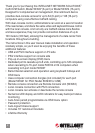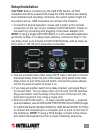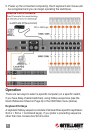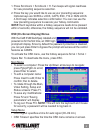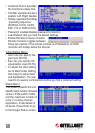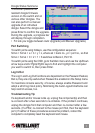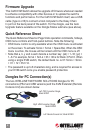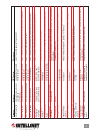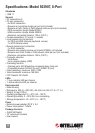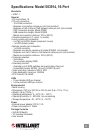8
Firmware Upgrade
This Cat5 KVM Switch allows the upgrade of rmware whenever needed
to enhance compatibility with other devices or to update the switch’s
functions and performance. For the Cat5 KVM Switch itself, use a USB
cable (type A or B) to connect a host computer to the Daisy Chain
In port on the back panel of the switch. For the dongle, use the Auto
Upgrade feature available on the Dongle Status submenu (see above).
Quick Reference Sheet
The Quick Reference Sheet on Page 9 lists operation commands, hotkeys,
OSD menu controls and front-panel buttons. Note the following:
• OSD menu control is only available when the OSD menu is activated
on the screen. To activate: ScrLk + ScrLk + Space Bar. When the OSD
menu is active, the mouse will be locked until the OSD menu is off.
• Note that a, b, y and z each denote a number key: (ab) = 1–16; (yz) =
1–8. For example, ScrLk + ScrLk + 03 + 06 is for Bank 3 Port 6. When
using a single KVM switch, the default bank no. is 01: ScrLk + ScrLk
+ 01 + 12 = Port 12.
• The password is up to 8 characters long, and is required for access to
your KVM switch once you enable password protection.
Dongles for PC Connection(s)
The two INTELLINET NETWORK SOLUTIONS Dongles for PC
connections (PS/2 and USB versions) and the KVM Extender (Remote
Console Unit) are shown below.
Right: USB Connection Dongle,
Model 503938
Left: PS/2 Connection Dongle,
Model 503921
Left: Remote Console Unit, Model 503983